 Description
Description
Installing Skype for Business and Lync servers is usually boring if you’re a consultant who does it often. Making sure the server specs are right, installing OS features, configuring NICs, etc. It’s even more boring if you’re building a bunch of servers at one time. There’s always a chance for human error, too. So why not automate as much as possible? That’s what I was after when I built the Lync Server 2010 prereq script, then the Lync Server 2013 prereq script. And it’s certainly what I’m after for Skype for Business Server 2015 and 2019. This time, however, I opted to not have a separate script for Skype for Business. Many of the requirements are the same, or just slightly different, than Lync Server 2013. So I just added the Skype for Business functionality to the 2013 script, and updated everything as a whole.
When calling the script, one only needs to specify the –Skype4b switch to put the script into “Skype for Business 2015 mode” or -Skype4b2019 for “Skype for Business 2019 mode”. Not specifying that switch cause a pop-up to appear, asking what mode you’d like. The menus don’t change based on what mode the script is in. Options for only one platform are clearly noted. Otherwise, the options automatically adjust for the platform you’ve chosen. The menu starts out with core prerequisite options for common Lync/SfB roles, followed by Microsoft tools and resources, some third-party tools and options, and then some sub-menus. Sub-menus are broken down by Misc server config, Desktop shortcuts, Taskbar shortcuts, Downloads, Security options, and Misc reports. As you can see, there are TONS of options. I’m not going to list every menu and option here, as the nature of the script means I’ll be adding/updating things as people request them, or as vendors update/alter their offerings. Just note that the options from the 2013 script have been moved around a little bit as I try to keep things organized.
This version also uses my new method of checking for updates, as mentioned in Function: Get-UpdateInfo – Making It Easy for Your Users to Get the Latest Version of Your Scripts. When a new version is available, you’ll get a pop-up notifying you.
If you’re aware of a third-party product, or even Microsoft product, that is a good match for Skype for Business servers, let me know. I’m happy to take a look and see if it would make a good addition to the script. This script has more than 100 options for prereqs, post install config, third party tools, and reports.
Super big thanks to my beta testers for supplying bug reports, suggestions, and comments.
Syntax
C:\Set-CsFeatures.ps1 [-TargetFolder <String>] [-WindowsSource <String>] [-SQLPath <String>] [-InitialMenuOption <Int32>] [-IncludeSSMS ] [-IncludeTelnet ] [-IncludeFW ] [-IncludeHighPower ] [-IncludeStandard ] [-GetInfoFromRegistry ] [-OWASOveride ] [-DownloadOnly ] [-SkipCoreCheck ] [-Tail ] [-Skype4b ] [-Skype4b2019 ] [-SkipUpdateCheck ] [-DisableAutoUpdates ] [-IncludeLanguagePack ] [-SkipEdgeNicConfig ] [-DisableWac] [-WhatIf ] [-Confirm ] [-IncludeTotalCount ] [-Skip <UInt64>] [-First <UInt64>] [<CommonParameters>]
C:\Set-CsFeatures.ps1 [-TargetFolder <String>] [-GetInfoFromRegistry ] [-DownloadAll ] [-SkipCoreCheck ] [-Tail ] [-Skype4b ] [-Skype4b2019 ] [-WhatIf ] [-Confirm ] [-IncludeTotalCount ] [-Skip <UInt64>] [-First <UInt64>] [<CommonParameters>]
C:\Set-CsFeatures.ps1 [-GetInfoFromRegistry ] [-ClearRunningStatus ] [-WhatIf ] [-Confirm ] [-IncludeTotalCount ] [-Skip <UInt64>] [-First <UInt64>] [<CommonParameters>]
C:\Set-CsFeatures.ps1 [-GetInfoFromRegistry ] [-Skype4b ] [-Skype4b2019 ] [-WhatIf ] [-Confirm ] [-IncludeTotalCount ] [-Skip <UInt64>] [-First <UInt64>] [<CommonParameters>]
Examples
.\Set-CsFeatures.ps1 -Skype4b2019
Runs script in Skype for Business Server 2019 mode. Options chosen while running in this mode are tailored to Skype for Business Server 2019. Not specifying this option will cause a pop-up prompt when the script starts, allowing a user to choose the desired mode.
.\Set-CsFeatures.ps1 -Skype4b
Runs script in Skype for Business Server 2015 mode. Options chosen while running in this mode are tailored to Skype for Business Server 2015. Not specifying this option will cause a pop-up prompt when the script starts, allowing a user to choose the desired mode.
.\Set-CsFeatures.ps1
Runs script with default values. The script will prompt for which platform (Lync Server 2013/Skype for Business Server 2015/Skype for Business Server 2019) is being installed.
.\Set-CsFeatures.ps1 -WindowsSource "d:"
Runs script with the location defined for the Windows Server installation files.
.\Set-CsFeatures.ps1 -SQLPath "d:\sqlexpress"
Runs the script and installs any required SQL Express instances in the specified location.
.\Set-CsFeatures.ps1 -TargetFolder "d:\installbits"
Runs the script, and saves any downloaded files and written logs in the specified location instead of the default “c:\_install”.
.\Set-CsFeatures.ps1 -InitialMenuOption 3
Runs the script, and automatically starts option 3 (Front End server). Once it’s finished with that option, the script functions as normal, and displays the menu. NOTE: only options from the main menu can be specified. Options in sub-menus are not available with -InitialMenuOption.
.\Set-CsFeatures.ps1 -tail
Runs script with default values, but also shows an additional PowerShell window showing a live running log file, similar to a Unix tail function. Please note that running this option may result in some popup alerts or prompts being behind the log (tail) window.
Parameters
-TargetFolder
Defines the location for any downloaded files. Defaults to “c:\_install”. Additionally, log files generated by this script are located in a sub-folder of TargetFolder called “logs”. TargetFolder does not support paths with spaces, but does support non-hidden UNC paths.
-WindowsSource
Defines the location of the Windows Server installation files. This is needed to install .Net 3.5 since those files are not installed on the server by default. Defaults to first detected CD-ROM/DVD drive. This can be a local file path, path to an .ISO file, or a non-hidden UNC path.
-SQLPath
Defines the desired installation path for SQL Express. Defaults to “c:\Program Files\Microsoft SQL Server”.
-InitialMenuOption
Allows you to start the script with the option you want, without first displaying the menu.
-IncludeSSMS
If specified, will include SQL Server Management Studio automatically when prerequisites are installed for any server that has SQL Express instances. If not specified, a prompt will appear.
-IncludeTelnet
If specified, will include Telnet automatically when prerequisites for Front End servers, Director servers, Mediation servers, Edge servers, and/or Persistent Chat servers are installed. If not specified, a prompt will appear.
-IncludeFW
If specified, will include the firewall rules for Get-CsConnections automatically when prerequisites for Front End servers are installed. If not specified, a prompt will appear.
-IncludeHighPower
If specified, tells the script to automatically set the Power Config on the server to High Power. This is instead of the script prompting. This option is available for all server roles.
-IncludeOnlineAdminTools
If specified, tells the script to automatically include the Skype for Business Online admin tools when installing prerequisites for front-end servers.
-IncludeStandard
If specified, tells the script to include the extra SQL Express instance required for Standard Edition front end servers. This is instead of the script prompting.
-GetInfoFromRegistry
This value is only used during mid-prereq reboots. It is automatically set and read by the script, and should never be manually specified.
-DownloadOnly
Tells this script to not install or configure anything – just download the files. This is useful if you’re going to be building servers that do not have Internet access and want to fetch the files beforehand. The big difference between this option and -DownloadAll, is that this option presents the normal menus, and allows you to download files for the options you pick. The -DownloadAll option downloads ALL files needed for ALL options.
-DownloadAll
Tells this script to not install or configure anything – just download ALL of the files. This is useful if you’re going to be building servers that do not have Internet access and want to fetch the files beforehand from a desktop computer. The big difference between this option and -DownloadOnly, is that this option downloads ALL files needed for ALL options, whereas -DownloadOnly allows a user to download files for specific options they choose.
-ClearRunningStatus
This switch forces the running status to be reset. This option should ONLY be used if the script exits/aborts dirty, and attempts to run the script again yield a “Script is already running” message.
-SkipCoreCheck
When specified, skips the check for Server Core. It is not meant to be called manually, as it’s used when the script needs to restart after a server reboot.
-Tail
When specified, opens another PowerShell session and tails the log file, similar to *nix. This is really only beneficial during troubleshooting.
-Skype4b
When specified, uses values specific to Skype For Business Server 2015 for prerequisites. If this option or -Skype4b2019 is NOT specified, a pop-up will appear, asking which mode the script should operate in: Lync Server 2013 or Skype for Business Server 2015, or Skype for Business Server 2019.
-Skype4b2019
When specified, uses values specific to Skype For Business Server 2019 for prerequisites. If this option of -Skype4b is NOT specified, a pop-up will appear, asking which mode the script should operate in: Lync Server 2013, Skype for Business Server 2015, or Skype for Business Server 2019.
-SkipUpdateCheck
When specified, skips the check for a newer version of the script. This option is included mainly for when the script reboots the server.
-DisableAutoUpdates
When specified, skips the prompt and automatically disables auto updates for Windows Server. If not specified, a prompt is displayed.
-IncludeLanguagePack
When specified, skips the prompt for the installation of the Office Online Server English language pack. If not specified, a prompt is displayed.
-SkipEdgeNicConfig
When specified, skips the configuration of the NICs on edge servers. This requires that you manually complete those steps.
-SkipAutoStart
When specified, will not automatically restart the script after a required reboot. The ONLY time this should be used is if you need to do something before the script starts again, like manually mounting an ISO file that the script needs.
-DisableWac
When specified, will automatically disable the Windows Action Center prompt when Server Manager is launched on Windows Server 2019. This can be crucial, as installing Windows Admin Center can cause some conflicts with some of the IIS settings for Skype for Business Server 2019. If this is not specified, and the script is running on Windows Server 2019, a prompt will appear.
-DomainSuffix
When specified, is used for the domain suffix configured on edge servers. If not specified, a prompt will appear to enter a domain suffix.
-DisableFPSharing
When specified, will disable Microsoft File and Printer Sharing. This is useful when building edge servers. If not specified, a prompt will appear at the appropriate time in the build process.
-DisableLmHosts
When specified, will disable LMHosts file lookup. This is useful when building edge servers. If not specified, a prompt will appear at the appropriate time in the build process.
-DisableNetBios
When specified, will disable NetBIOS. This is useful when building edge servers. If not specified, a prompt will appear at the appropriate time in the build process.
-IncludeTrustedCerts
Automatically adds trusted certificates to edge servers. This includes comodo, digicert, entrust, geotrust, globalsign, godaddy, letsencrypt, networksolutions, ssl, swisssign, symantec, thawte, and wisekey.
Installation
No installation is necessary.
Execution Policy: Third-party PowerShell scripts may require that the PowerShell Execution Policy be set to either AllSigned, RemoteSigned, or Unrestricted. The default is Restricted, which prevents scripts – even code signed scripts – from running. For more information about setting your Execution Policy, see Using the Set-ExecutionPolicy Cmdlet.
Donations
I’ve never been one to really solicit donations for my work. My offerings are created because *I* need to solve a problem, and once I do, it makes sense to offer the results of my work to the public. I mean, let’s face it: I can’t be the only one with that particular issue, right? Quite often, to my surprise, I’m asked why I don’t have a “donate” button so people can donate a few bucks. I’ve never really put much thought into it. But those inquiries are coming more often now, so I’m yielding to them. If you’d like to donate, you can send a few bucks via PayPal at https://www.paypal.me/PatRichard. Money collected from that will go to the costs of my website (hosting and domain names), as well as to my home lab.
Known Issues
The only issue I’m aware of at the release of the latest version is that pinning shortcuts to the taskbar in Windows Server 2016 doesn’t seem to be working, and doesn’t work at all in Windows Server 2019. If you come across something, please let me know. Contact info is in the header of the script, and the script also has option 96, ‘how to report a bug’ that will tell you what information is critical when reporting a problem (including where the log file is).
Frequently Asked Questions
Question: Does the script support Windows Server 2019?
Answer: Yes – starting with version 5.0, prerequisites for Windows Server 2019 are included for Skype for Business Server 2019.
Question: Does this script support Windows Server 2016?
Answer: Yes – starting with version 4.20, prerequisites for Windows Server 2016 are included.
Question: Why doesn’t this script support Windows Server 2008 R2 and earlier?
Answer: I used to get asked this all the time. There are several reasons. The first is that out of the box, Server 2008 R2 has PowerShell 2.0 installed, and this script is written in PowerShell 3.0. Requiring you to upgrade to PowerShell 3.0 first, before running a script that installs prerequisites, seems counter-intuitive. And converting the script to just use PowerShell 2.0 is taking a step backwards, especially considering that the current version of PowerShell is 5.x.
Next is sheer time. I test changes I make. And then I test them again. And then I choose different options and combinations and test them. Testing on just Server 2012, Server 2012 R2, Server 2016, and Server 2019 is exhausting. Adding Server 2008 R2 would mean even more testing, plus I’d have to add those resources in my already overtaxed test labs. That would slow down my ability to add new features and test fixes.
Third is that Server 2008 R2 is four versions back. Get with the times already!
Question: Can you add feature x?
Answer: I LOVE getting feature requests. Seriously! Best method to suggest features is to send me an email. My email address is in the comment section at the top of every script I publish. Please be detailed in what you’d like to see, as well as any scenarios you’d use the option (so I can try to duplicate testing). This also goes for additional tools, whether Microsoft or third-party.
Question: How do I submit bug reports?
Answer: Email is best. Grab my email address from the comment section at the top of the script. Please be VERY detailed. Please include screen shots if possible, and ALWAYS include the log file. If the script will start, select option 96, “Report a bug/problem with this script”. If you’re not using the latest version of the script, please download it from the Downloads section below and see if you can duplicate the problem before reporting it.
Question: What if my server doesn’t have Internet access?
Answer: Fear not. Download the required files using either the -DownloadOnly or -DownloadAll options from another machine and place them in the TargetFolder, which is c:\_install by default. The script looks to see if the file is available locally before attempting to download. An exception to this is the latest cumulative update, which is always downloaded, since the URL and file name don’t change, even when the version does.
Question: When I run the script again, I get “Script already running”
Answer: This is because the script didn’t exit gracefully previously. Many reasons this can happen, such as rebooting the server while it’s still running. If you’re positive it’s not running anywhere else (including by other users logged into the same server), run the script with the -ClearRunningStatus switch to clear that flag. Then run it as normal.
Question: Is there an option to specify where (i.e. path) all of the various tools are installed?
Answer: No. And not for a lack of trying. Some tools don’t support automated installs with a specified path. And some of those that DO, actually still dump some core files in a “default” location. The more I tried to come up with the solution, the more I realized that it would entail a substantial amount of overhead in the script.
Question: Why does the script report an unsupported version of .NET Framework?
Answer: Because Lync Server 2013 and Skype for Business Server 2015 don’t support the version detected. Once they do, I’ll adjust the script accordingly.
Question: Can I run the script more than once?
Answer: Absolutely. The script was designed to not only support running more than once, but also to be safe if run on a working Lync/Skype for Business server. HOWEVER, I wouldn’t recommend running the script in a different mode (Lync/SfB 2015/Sfb 2019) than what was run previously. That could be problematic.
Question: Why do I get prompted for some things? Can’t I run the script without all of those prompts?
Answer: The prompts are for things that are not explicitly required for the installation of the role you’ve chosen (according to official Microsoft documentation), but are recommended. The telnet client is a perfect example. It’s not required for any role, but I’ve found a lot of people install it to help with functionality testing and troubleshooting. So, optional items involve a prompt. Can you run without the prompts? Yep. Plenty of options when calling the script to accept some optional features. In the example of telnet, -IncludeTelnet will install the telnet client without prompting. For a complete list of command line options, see the parameter section above, or run ‘Get-Help Set-CsFeatures.ps1’
Download
v5.5 – 08-12-2019 – Set-CsFeatures.v5.5.zip 
v5.4 – 12-26-2018 – Set-CsFeatures.v5.4.zip
v5.3 – 11-21-2018 – Set-CsFeatures.v5.3.zip
v5.2 – 11-11-2018 – Set-CsFeatures.v5.2.zip 
v5.1 – 10-05-2018 – Set-CsFeatures.v5.1.zip 
v5.0 – 09-17-2018 – Set-CsFeatures.v5.0.zip 
v4.9 – 08-31-2018 – Set-CsFeatures.v4.9.zip 
v4.8 – 03-10-2018 – Set-CsFeatures.v4.8.zip 
v4.7 – 02-23-2018 – Set-CsFeatures.v4.7.zip 
v4.6 – 01-19-2018 – Set-CsFeatures.v4.6.zip 
v4.5 – 12-21-2017 – Set-CsFeatures.v4.5.zip 
v4.4 – 11-12-2017 – Set-CsFeatures.v4.40.zip 
v4.30 – 10-11-2017 – Set-CsFeatures.v4.30.zip 
v4.20 – 09-04-2017 – Set-CsFeatures.v4.20.zip 
v4.10 – 05-15-2017 – Set-CsFeatures.v4.10.zip 
v4.09 – 05-13-2017 – Set-CsFeatures.v4.09.zip 
v4.08 – 04-19-2017 – Set-CsFeatures.v4.08.zip 
v4.07 – 04-14-2017 – Set-CsFeatures.v4.07.zip 
v4.06 – 02-05-2017 – Set-CsFeatures.v4.06.zip 
v4.05 – 11-04-2016 – Set-CsFeatures.v4.05.zip 
v4.04 – 11-02-2016 – Set-CsFeatures.v4.04.zip 
v4.03 – 11-01-2016 – Set-CsFeatures.v4.03.zip 
v4.02 – 10-28-2016 – Set-CsFeatures.v4.02.zip 
v4.01 – 10-25-2016 – Set-CsFeatures.v4.01.zip 
v4.0 – 10-24-2016 – Set-CsFeatures.v4.0.zip 
Changelog
See the changelog for information on what’s changed/included in each version.
 Description
Description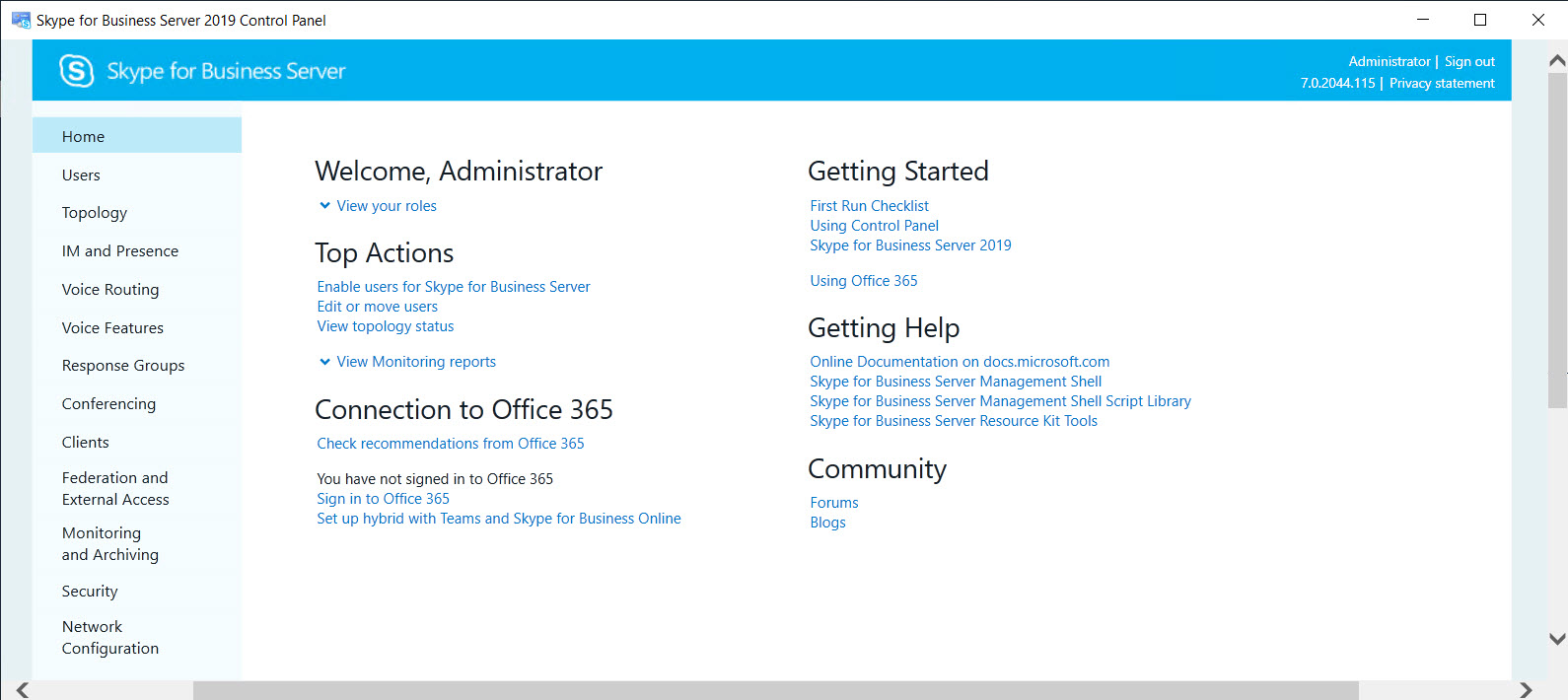
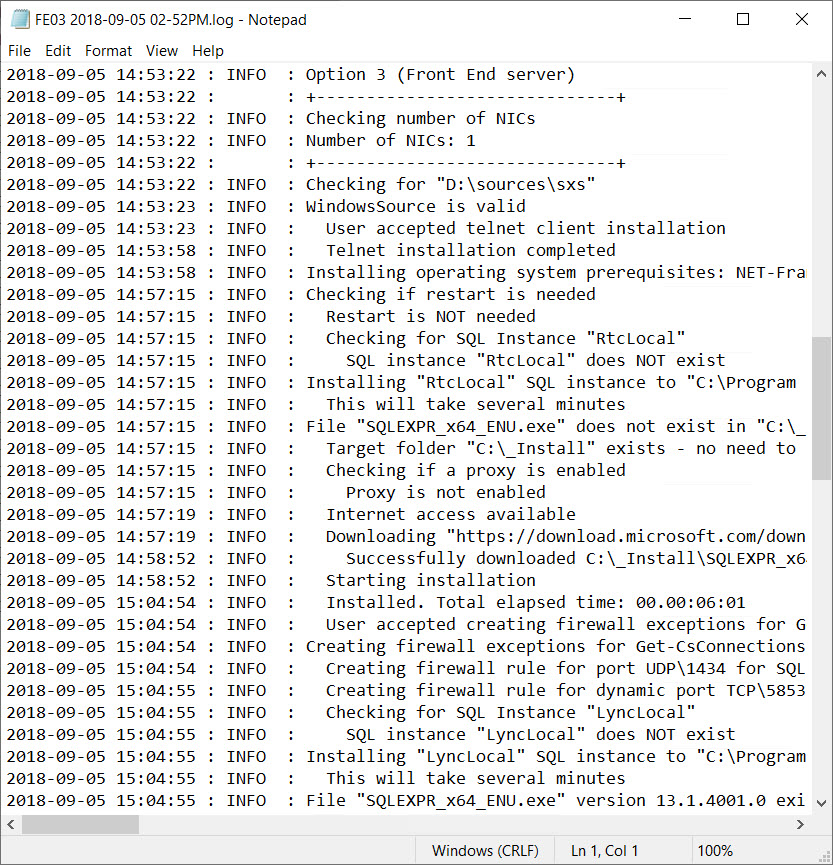


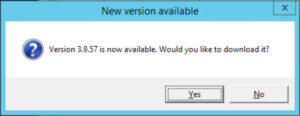

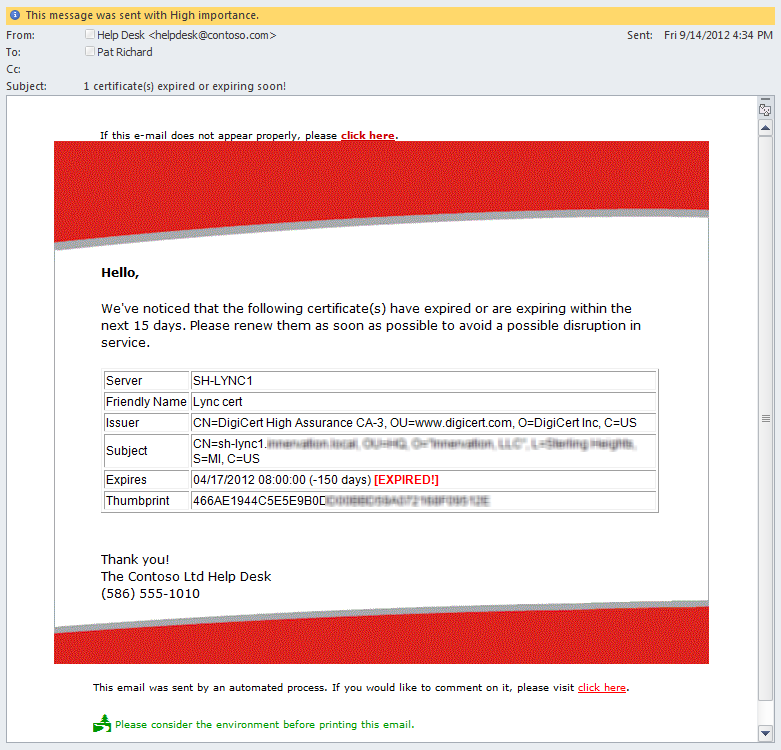
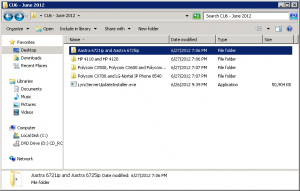
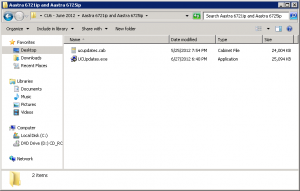
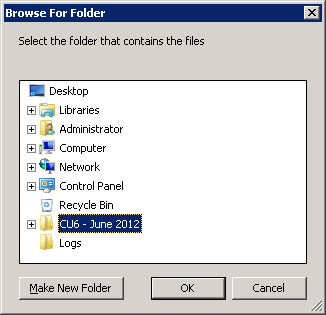
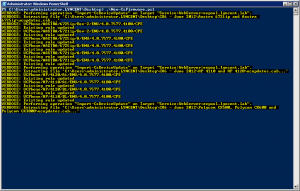


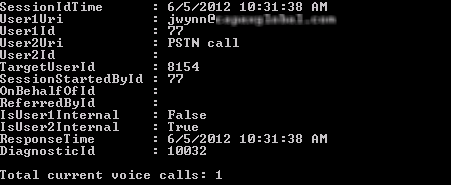




Follow Me