Function: Remove-NicGateway – Removing the Default Gateway on Selected NICs Via PowerShell
 Description
Description
When deploying Database Availability Groups (DAGs) with Exchange 2010, multiple network are generally used. You’ll have a client or “MAPI” network and at least a replication network. I’ve seen some organizations that also deploy backup networks. Each has their own NICs or NIC teams. Only the client network should have a default gateway defined. The rest should not. Static routes are added for the others using the NETSH command.
Setting the NIC properties is sometimes a manual task, and sometimes a scripted task via PowerShell. On a large project, I needed to run a validation script to ensure that the servers were consistent and ready for the Exchange build, and fix those that could be done via script. I noticed that servers were coming with gateways defined on all of the NIC teams, so I need to resolve this. Turns out, it was a little challenging to do it via PowerShell.
There is apparently no easy way to just remove the gateway. We can easily set it, but my assumption that setting it to $null would work was incorrect. What I ended up doing, with the assistance of Serkan Varoglu, was to change the NIC from static to DHCP, then back to static, defining only the IP address and subnet mask. Not the most direct method, but it works. And, it appears to leave other parameters intact, including DNS servers, suffixes, WINS, etc.
First we use WMI to grab the NIC by name ($NicName):
$Adapter = Get-WmiObject -Class Win32_NetworkAdapter -Filter "NetConnectionID='$NicName'"
Then we get the configuration for the NIC by calling it using the index number of the NIC we got from above:
$Nic = Get-WmiObject -Class Win32_NetworkAdapterConfiguration -Filter "Index=$($Adapter.Index)"
Next, we need to grab the NIC’s IP and subnet mask so we can assign them again later:
$NicIP = $Nic.IpAddress[0] $NicMask = $Nic.IpSubnet[0]
The, we set the NIC to DHCP,
$Nic.EnableDhcp() | Out-Null
And then back to static, using the IP and mask we retrieved from above:
$Nic.EnableStatic($NicIp,$NicMask) | Out-Null
We can wrap this into a function and call it in our validation scripts.
function Remove-NicGateway {
<#
.SYNOPSIS
Removes the default gateway on a specified network interface card (NIC)
.DESCRIPTION
Removes the default gateway on a specified network interface card (NIC) by first setting the NIC to DHCP, and then setting it back to static and not specifying the gateway - just the IP and subnet mask
.NOTES
Version : 1.0
Rights Required : Local admin on server
: ExecutionPolicy of RemoteSigned or Unrestricted
Author : Pat Richard, Exchange MVP
Email/Blog/Twitter : pat@innervation.com https://www.ucunleashed.com @patrichard
Dedicated Blog : https://www.ucunleashed.com/152
Author : Serkan Varoglu
Email/Blog/Twitter : N/A http://www.get-mailbox.org @SRKNVRGL
Disclaimer : You running this script means you won't blame me if this breaks your stuff.
Info Stolen from :
.EXAMPLE
Remove-NIcGateway -NicName [name of NIC]
.INPUTS
None. You cannot pipe objects to this script.
#Requires -Version 2.0
#>
[cmdletBinding(SupportsShouldProcess = $true)]
param(
[parameter(ValueFromPipeline = $true, ValueFromPipelineByPropertyName = $true, Mandatory = $true, HelpMessage = "No NIC name specified")]
[ValidateNotNullOrEmpty()]
[string]$NicName
)
$Adapter = Get-WmiObject -Class Win32_NetworkAdapter -Filter "NetConnectionID='$NicName'"
$Nic = Get-WmiObject -Class Win32_NetworkAdapterConfiguration -Filter "Index=$($Adapter.Index)"
$NicIP = $Nic.IpAddress[0]
$NicMask = $Nic.IpSubnet[0]
Write-Verbose "$NicIP $NicMask"
$Nic.EnableDhcp() | Out-Null
Start-Sleep -s 5
Write-Verbose "Setting $NicName to $NicIP $NicMask"
$Nic.EnableStatic($NicIp,$NicMask) | Out-Null
} # end function Remove-NicGateway
And call it via:
Remove-NicGateway -NicName [NIC/Team Name]
such as
Remove-NicGateway -NicName "Replication"
Hopefully, this will be useful to you.
Donations
I’ve never been one to really solicit donations for my work. My offerings are created because *I* need to solve a problem, and once I do, it makes sense to offer the results of my work to the public. I mean, let’s face it: I can’t be the only one with that particular issue, right? Quite often, to my surprise, I’m asked why I don’t have a “donate” button so people can donate a few bucks. I’ve never really put much thought into it. But those inquiries are coming more often now, so I’m yielding to them. If you’d like to donate, you can send a few bucks via PayPal at https://www.paypal.me/PatRichard. Money collected from that will go to the costs of my website (hosting and domain names), as well as to my home lab.

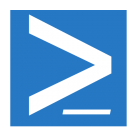




Follow Me