New Podcast: UC Inside Track Takes a Look at Microsoft UC Stack – First episode with special guest Jonathan McKinney
 Earlier this year, the podcast I had been involved in since its inception, The UC Architects, ended its five-year run. It was a lot of fun, but the format was difficult to maintain. So, I’ve started a new podcast dealing with the Microsoft Unified Communications (UC) stack, with just a single guest on each episode. Guests will be tech luminaries such as fellow MVPs, MCMs/MCSMs, and/or Microsoft staff. The podcast is designed to deliver regular insight into the Microsoft UC market as an easy-to-consume audio file. Each episode will be in a shorter format than the UCA was, making it easier to listen to while driving to work or doing other tasks. We’ll tackle fewer topics, but each in further depth.
Earlier this year, the podcast I had been involved in since its inception, The UC Architects, ended its five-year run. It was a lot of fun, but the format was difficult to maintain. So, I’ve started a new podcast dealing with the Microsoft Unified Communications (UC) stack, with just a single guest on each episode. Guests will be tech luminaries such as fellow MVPs, MCMs/MCSMs, and/or Microsoft staff. The podcast is designed to deliver regular insight into the Microsoft UC market as an easy-to-consume audio file. Each episode will be in a shorter format than the UCA was, making it easier to listen to while driving to work or doing other tasks. We’ll tackle fewer topics, but each in further depth.
Listeners can listen to the podcasts in any of the following ways:
– Subscribe to the UC Inside Track podcast series on iTunes or via your favorite RSS client.
– Listen on TuneIn.
– Listen to the podcast directly via the link below.
In the first podcast, I’m joined by Jonathan McKinney (@ucomsgeek), MVP and MCM, to discuss the recently released Skype for Business to Teams capabilities roadmap. Both Jonathan and I are on the Microsoft Elite Teams for both Skype for Business and Microsoft Teams, and have collaborated for many years. The exchange is lively and informative. The recording was made available to download from iTunes on Friday, November 17.
Episode 1: http://www.voss-solutions.com/media/podcast/podcast_001.mp3
Look for more episodes at least monthly. In episode 2, I’ll be joined by fellow MVP and MCM Tom Arbuthnot (@tomarbuthnot).

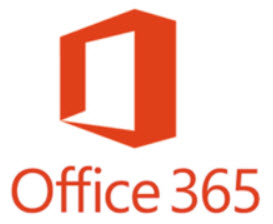




Follow Me