One-Liner: Get Your Office 365 Tenant ID
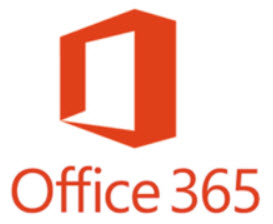 There are occasions that you’ll need your Office 365 tenant ID. The tenant ID is just a GUID assigned to your tenant. You can look it up in the Office 365 admin portal by peeking under Admin>Admin Centers>Azure AD>Azure Active Directory>Properties, and you’ll see the tenant ID in the ‘Directory ID’ field. That’s quite a few clicks, AND you have to log in to the Office 365 portal. Over time, there have been other places in the Office 365 portal where you can find it as well. All of them requiring a handful of clicks.
There are occasions that you’ll need your Office 365 tenant ID. The tenant ID is just a GUID assigned to your tenant. You can look it up in the Office 365 admin portal by peeking under Admin>Admin Centers>Azure AD>Azure Active Directory>Properties, and you’ll see the tenant ID in the ‘Directory ID’ field. That’s quite a few clicks, AND you have to log in to the Office 365 portal. Over time, there have been other places in the Office 365 portal where you can find it as well. All of them requiring a handful of clicks.
If you’re logged into your tenant via the SkypeOnlineConnector PowerShell module, you can use the following to get your tenant ID:
Get-CsTenant | Select-Object DisplayName, TenantID
Note, if you’re not logged in via the SkypeOnlineConnector, you can run the following first after installing the SkypeOnlineConnector:
Import-Module -Name SkypeOnlineConnector $session = New-CsOnlineSession -Credential $(Get-Credential) Import-PSSession -Session $session
Just like the portal method, this requires you to be logged in. There’s a similar method if you’re connected to Microsoft Azure Active Directory Module for Windows PowerShell using Get-MsolPartnerContract, but with the same limitations. You get the idea. But sometimes you just need the tenant ID without having to login to anything. Well, a PowerShell one-liner to the rescue! Just change the ‘mycompany.onmicrosoft.com’ to your Office 365 domain name in the line below and run it in PowerShell:
(Invoke-WebRequest -Uri 'https://login.windows.net/mycompany.onmicrosoft.com/.well-known/openid-configuration' | ConvertFrom-Json).authorization_endpoint.Split('/')[3]
If you look at that one-liner, you see that we’re merely invoking a web request to a specific URI, converting the Json format that it returns, and then grabbing a bit of the resulting Uri.
If you want it to be a little more flexible, we can adjust the code to prompt for a domain name, in case you want to use it in various scripts, as well as suppress the verbose output:
(Invoke-WebRequest -Uri "https://login.windows.net/$(Read-Host -Prompt 'enter domain name')/.well-known/openid-configuration" -Verbose:$false | ConvertFrom-Json).authorization_endpoint.Split('/')[3]
Of course, us consultant types can turn that into a function and toss it into our PowerShell profiles so that it’s always available. This method works with either your default onmicrosoft.com or your primary vanity domain name. I don’t have a tenant with multiple domain names to test with, but I surmise that it works the same.
While I had this post in draft, my buddy Tony Redmond (@12knocksinna) tweeted a link to an article that shows you how to retrieve the tenant ID using a web browser. From a web browser, you can also get the information by going to the same URL as determined above:
https://login.windows.net/mycompany.onmicrosoft.com/.well-known/openid-configuration
In the results, look for a line that begins with ‘authorization_endpoint’ (usually the first line), and you’ll see your tenant ID GUID in the URL on that line.
As you can see, there are multiple ways to get the tenant ID. Some require PowerShell, some don’t. Some require you to login, some don’t.





Follow Me