Review: BounSky – Configure Multiple Accounts to Easily Switch Between With Your Skype for Business Client!
Description
Anyone working in Skype for Business consulting or support knows what a pain it is to test various accounts in an environment. Whether it’s testing an account in a new environment you’ve deployed, or troubleshooting an issue for a user, the process isn’t as easy as it could be. The Lync and Skype for Business clients only allow you to configure a single account. Well, once again, the community comes to the rescue!
Office Servers and Services (Skype for Business) MVP Greig Sheridan (@GreigInSydney) has come up with a solution with his clever BounSky application. The successor to ‘Profiles for Lync’, BounSky allows you to configure up to, wait for it, EIGHTY different Lync and Skype for Business accounts, and switch between them at the click of the mouse or hotkey combo. Each account can be configured with the typical sign-in address, user name, password, and alias. But each can also be manually configured to use specified internal and external server names, which is key in testing out scenarios where DNS is either not yet configured, or you’re attempting to bypass current configuration. Passwords are stored encrypted in the configuration file. The configuration can be exported and imported, which makes moving between machines or reloading workstations less troublesome.
Once configured a simple click on the taskbar/system tray icon brings up the menu and allows you to quickly click on a button next to each listed account. Presto, the client signs out of the current account and signs into the chosen account.
A nice feature is the new Auto-Home feature, which will automatically log you back into a default account after a configured number of hours and minutes. This is great in case you forget that you’re logged into a test account. A little stopwatch icon shows in the lower left corner to show the timer, and allows you to disable/suspend the Auto-Home feature. Click the image below for a view of the various options available.
BounSky also has the ability to be utilized to change sites by a command line interface.
Greig has informative user guide about the product on the BounSky website that breaks down every feature in detail. There’s also great troubleshooting and FAQ sections, although I don’t think I’ve ever had to use them. The tool just plainly works.
Installation
Download the MSI installer and run through it. Once launched, you can set the accounts and various application settings. Click the image below to see what the account setup screen looks like.
Conclusion
This is a phenomenal solution for those who must log-in to various Lync/SfB accounts. I use it often on deployments to test accounts in new pools, or those in Office 365 for hybrid scenarios. I also have work and personal tenants that I switch between. I can’t recommend this solution enough. Greig’s done an awesome job at filling a gap in the Skype for Business client space.
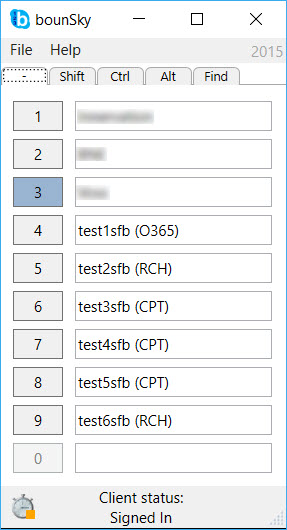
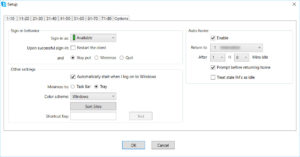
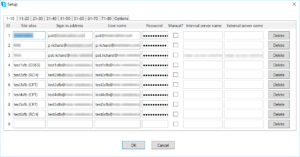









Hi,
This is great solution, i have a question about switching accounts entirely.
So customer is having @abc.com as current sip domain and need @xyz.com for all users to be switched automatically. I have tried the registry change using logon script ServerSipuri and Serverusername and deleted the folder sip@abc.com, cleared cache credntials also when user logs in it still goes to @abc.com am i missing something?? any help would great