Prereq/provisioning script being updated to include Skype for Business Server 2019
 The biggest and most popular public script I’ve ever done is Set-CsFeatures.ps1. It performs tasks such as installation and configuration of all prerequisites for any desired Lync Server 2013/Skype for Business 2015 role, as well as many post installation tasks such as installation of many tools, and configuration of many parameters. What started out as a script to make MY life easier (as are most of my scripts), I’m glad to see the adoption by others. I’m ecstatic that enough people have reported their success and details to say that literally millions of seats have been deployed with this script.
The biggest and most popular public script I’ve ever done is Set-CsFeatures.ps1. It performs tasks such as installation and configuration of all prerequisites for any desired Lync Server 2013/Skype for Business 2015 role, as well as many post installation tasks such as installation of many tools, and configuration of many parameters. What started out as a script to make MY life easier (as are most of my scripts), I’m glad to see the adoption by others. I’m ecstatic that enough people have reported their success and details to say that literally millions of seats have been deployed with this script.
As you can imagine, it’s a substantial effort, with the latest version weighing in at around 8000 lines of PowerShell code. And it’s constantly evolving to include more than 100 options, such as the latest version of tools and applications, features requests, and bug fixes, as the changelog clearly indicates. It’s also tweaked as my own development skills evolve. It’s a true labor of love, and I’m very grateful for all of the feedback, both good and bad. Please, keep it coming! With that being said, I’m happy to report that I’m already well into adding support for Skype for Business Server 2019.
For those of you who are fortunate enough to be involved in TAP/MVP/Elite groups that give you access to the bits, I’m hoping that you’ll use this script in your labs and provide any feedback (my email address is in the header of every script I release). For everyone else, don’t expect a lot of details about things with regards to Skype for Business Server 2019 other than what’s public. TAP/MVP/Elite groups are under strict NDAs. The changes I’m adding to Set-CsFeatures.ps1 don’t reveal anything that hasn’t been announced previously.
For those who continue to use the script to deploy Skype for Business 2015, again, please continue to provide feedback. While I can’t always accommodate every request, I do what I can to implement them. And I’m extremely grateful for bug reports. Seriously. I can’t test every possible scenario, so I’m glad that you take the time to send me info so I can correct it.
Donations
I’ve never been one to really solicit donations for my work. My offerings are created because *I* need to solve a problem, and once I do, it makes sense to offer the results of my work to the public. I mean, let’s face it: I can’t be the only one with that particular issue, right? Quite often, to my surprise, I’m asked why I don’t have a “donate” button so people can donate a few bucks. I’ve never really put much thought into it. But those inquiries are coming more often now, so I’m yielding to them. If you’d like to donate, you can send a few bucks via PayPal at https://www.paypal.me/PatRichard. Money collected from that will go to the costs of my website (hosting and domain names), as well as to my home lab.





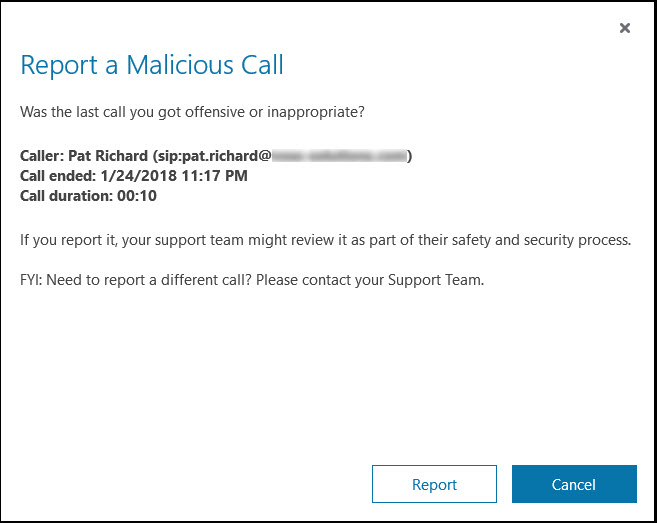
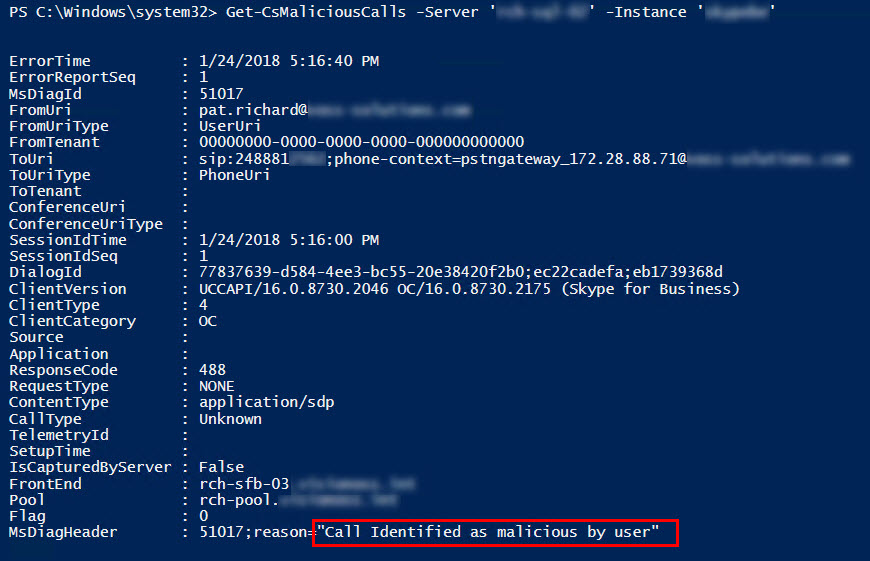


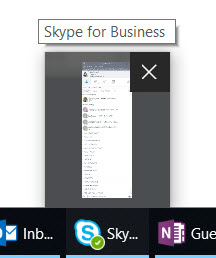
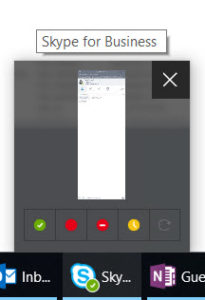




Follow Me