Quality of Service (QoS) Calculator – Plan Your Network, GPO, and Lync/Skype for Business Config More Easily
Description
When deploying Microsoft Lync/Skype for Business Server, network health and configuration can be crucial.
The QoS Calculator allows you to pick and choose what components and clients will be used in your environment as well as which specific clients. You’re also able to pick a starting port number, port count, and DSCP value for each modality. The calculator will ensure that port ranges are consecutive, and that they don’t extend past 65535. The calculator will list all relevant Group Policy Object (GPO) settings, as well as the PowerShell commands needed to configure Lync/Skype for Business Server. Clients available for configuration include Lync 2010 and Lync 2013 full client, Lync 2010 Attendant and Landis Computer’s Attendant Pro attendant clients, Windows Store App client, Lync Phone Edition, and more. Server side options include A/V conferencing, application sharing, Response Group Service applications, Conference Announcement service, Call Park, UCMA apps, PSTN audio, A/V Edge services, Exchange UM, and the VDI client.
To start with, go to the INPUT tab. Any of the green cells can be changed. Reset buttons allow you to set port and port count settings back to their original values. Future releases will also reset the DSCP values as well (just need to figure out how to do that in Office VBA). Red cells indicate an error (missing or incorrect data).
Enter your Front End and Edge pool FQDNs. If you have a separate mediation pool, enter that name as well. The values defined here are used to compose the PowerShell commands needed to configure Lync/Skype for Business Server.
You can show/hide different policy types using the appropriate check boxes.
If your Mediation role is collocated with your Front End servers, check the box. This will combine the appropriate GPO policies together.
Changes to green cells are immediately reflected elsewhere in the calculator.
Once you have the values entered/verified, go to the POLICIES tab to see a list of GPO settings needed. Check out Elan Shudnow’s awesome Enabling QoS for Lync Server 2013 and Various Clients and Jeff Schertz’s Lync Quality of Service Behavior for a deep dive into setting up QoS.
Next, go to the POWERSHELL-SERVER tab, and you’ll see the relevant Lync/Skype for Business Management Shell commands to configure the server-side based on the info you supplied. Copy and paste each into Lync/Skype for Business Server Management Shell.
Now, go to the POWERSHELL-GPO tab, and you can copy and paste PowerShell code into a PowerShell console on a domain controller to automatically create and configure the Group Policy Objects for server and client machines.
Lastly, the Registry-Edge tab contains the PowerShell code that updates the local security policy on the edge servers is used to configure QoS, since GPOs aren’t used in non-domain joined machines. It’s important that these commands be run in an elevated PowerShell session.
I have tons of ideas for more features and functionality. Feel free to comment below on things you’d like to see in future versions.
Syntax
None
Installation
None. Just open the file in Excel. As this is a macro based file, you’ll need to enable content when prompted.
Assumptions
None
Download
v1.7 – 02/28/2017 – QoS-Calculator-v1.7.xlsm
v1.6 – 12-19-2016 – QoS Calculator v1.6.xlsm
v1.5 – 11-04-2016 – QoS-Calculator-v1.5.xlsm
v1.4 – 09-13-2016 – QOS Calculator v1.4.xlsm
v1.3 – 04-26-2016 – Lync 2013 QoS Calculator v1.3.xlsm
v1.2 – 02-27-2015 – Lync 2013 QoS Calculator v1.2.xlsm
v1.1 – 01-26-2015 – Lync 2013 QoS Calculator v1.1.xslm
v1.0 – 11-5-2014 – Lync 2013 QoS Calculator v1.0.xlsm
Changelog
See the changelog for information on what’s changes/included in each version.
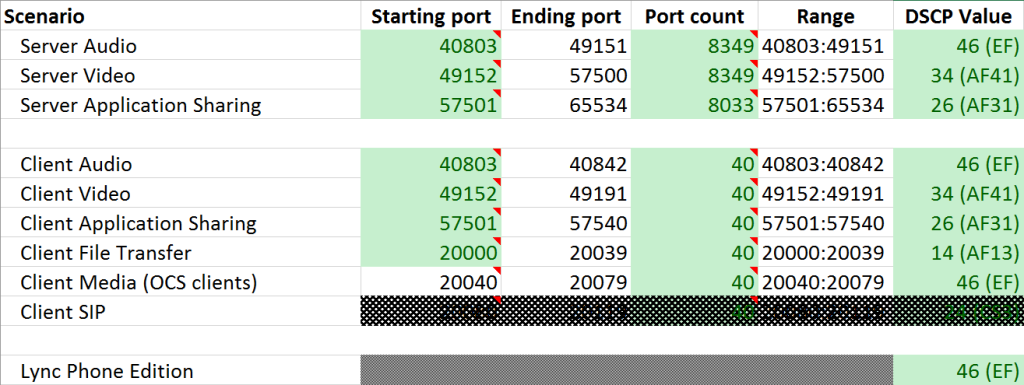
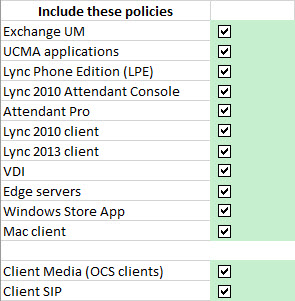





Follow Me