Update Rollup 3 (UR3) for Exchange Server 2007 SP2 Released
Microsoft has released the following update rollup for Exchange Server 2007:
- Update Rollup 3 for Exchange Server 2007 SP2 (979784)
If you’re running Exchange Server 2007, you need to apply Update Rollup 3 for Exchange 2007 SP2 to address the issues listed below.
Remember, you only need to download the latest update for the version of Exchange that you’re running.
Here is a list of the fixes included in update rollup 3:
- 976108 “451 4.4.0 DNS Query Failed” status message in an Exchange Server 2007 Edge Transport server
- 976460 Later updates do not match a calendar item that an Exchange Server 2007 user updates by using Exchange ActiveSync on a mobile device
- 977179Â You receive an “0x800423f0” error message when you perform system state backups on the passive node of Windows Server 2008-based Exchange Server 2007 CCR clusters
- 977531 An external recipient misses the last occurrence of a recurring meeting request or a recurring appointment that is sent from an Exchange Server 2007 user
- 977923 The Edgetransport.exe process crash when it process meeting requests in Exchange Server 2007
- 978137 The subject of a confirmation message is garbled for certain languages when a remote device wipe operation is performed in Exchange Server 2007
- 978200 The sender address of a forwarded meeting request does not include “on behalf of” as expected in an Exchange Server 2003 organization and an Exchange Server 2007 organization mixed environment
- 978253Â A SSL certificate validation error is generated on an Exchange Server 2007 server when you run any test commands after you run the Test-SystemHealth command
- 978469 A mailbox that was moved from an Exchange Server 2007 server to an Exchange Server 2010 server cannot be accessed by using Outlook
- 978517 The Microsoft Exchange Information Store service stops responding on an Exchange Server 2007 server
- 978521 The synchronization and the reconciliation between Microsoft Office Outlook and a BlackBerry mobile device fails when a mailbox is moved around between two Exchange Server 2007
- 978528 The Microsoft Exchange Information Store service crashes on a Microsoft Exchange Server 2007 server when a user tries to access a specific calendar item
- 978832 Read items are marked incorrectly as unread items in an Exchange Server 2007 public folder
- 979055 A delegate cannot save three settings of Resource Settings for an Exchange Server 2007 resource mailbox in OWA
- 979170Â You receive an error message when you use ExBPA to schedule a scan on an Exchange Server 2007 SP2 server
- 979219 The store.exe process hangs on an Exchange Server 2007 server
Download the rollup here.
Installation Notes:
If you haven’t installed Exchange Server yet, you can use the info at Quicker Exchange installs complete with service packs and rollups to save you some time.
Microsoft Update can’t detect rollups for Exchange 2010 servers that are members of a Database Availability Group (DAG). See the post Installing Exchange 2010 Rollups on DAG Servers for info, and a script, for installing update rollups.
Update Rollups should be applied to Internet facing Client Access Servers before being installed on non-Internet facing Client Access Servers.
If you’re installing the update rollup on Exchange servers that don’t have Internet access, see “Installing Exchange 2007 & 2010 rollups on servers that don’t have Internet access†for some additional steps.

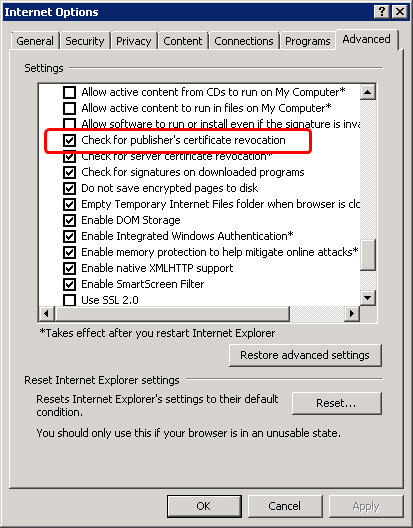




Follow Me