Customizing the Lync Server 2013 Meeting Page
In Customizing the Lync Server 2010 Meeting Page, I showed how simple it was to update the Lync Server 2010 Meet page with your organization’s logo. Here’s some info for updating the Lync Server 2013 pages.
Here we see the page with the default “Lync Web App” text image.
That test image file is called LyncWebApp_logo.png. It’s a 350×68 pixel 32 bit .png file. You’ll find the image in two folders: one for the external web site, and one for the internal website:
- c:\Program Files\Microsoft Lync Server 2013\Web Components\LWA\Ext\Images\LyncWebApp_logo.png
- c:\Program Files\Microsoft Lync Server 2013\Web Components\LWA\Int\Images\LyncWebApp_logo.png
If you’re going to swap out the image, it’s much easier if you overwrite the existing file with your custom file of the same name: just backup the original file first. This will eliminate the need to dive into the code that writes the page. Just create a new file of the same size, and save it into the appropriate folders.
The image background is not actually white. It’s a light gray with an RGB value of R:247 G:247 B:247. If you want to match the blue on the left, it’s R:3 G:110 B:202.
Once you overwrite the existing file, restart the Lync Server Web Conferencing service using either the Services.msc tool, or by using the following in PowerShell:
Restart-Service RTCDATAMCU
Once the service has restarted, you can check out the Meet page by creating a Meet Now, and going to the meeting URL on a machine without the Lync client (to avoid having the Lync client immediately attempt to join the meeting, which would close the Meet web page).
If you’re hard core and want to tweak or completely overhaul the web page itself, the CSS style sheets are available for the external and internal sites at:
- C:\Program Files\Microsoft Lync Server 2013\Web Components\LWA\Ext\Styles
- C:\Program Files\Microsoft Lync Server 2013\Web Components\LWA\Int\Styles
Just make sure you back everything up before making changed. Also, I have not paid much attention to if these files get overwritten during a Cumulative Update installation. So keep copies handy in case you need to re-apply your changes.
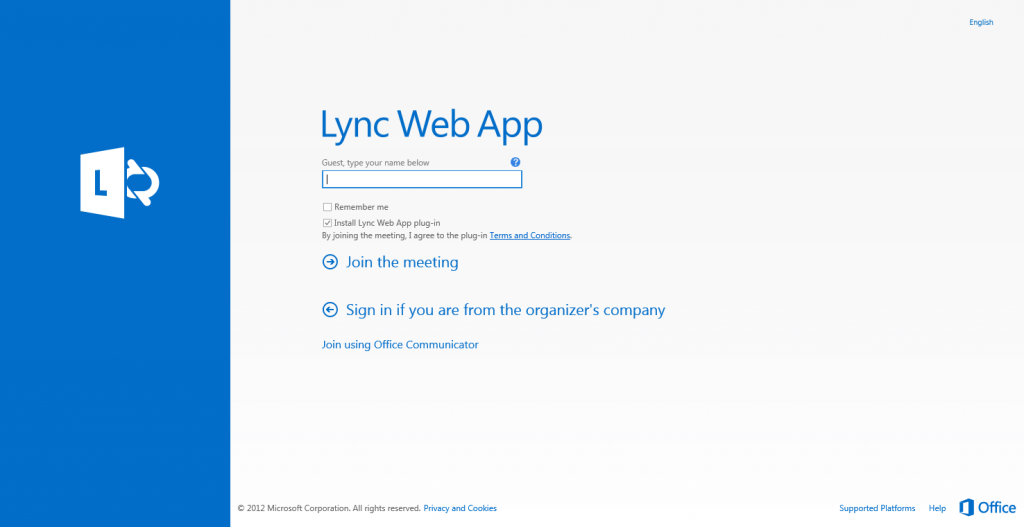
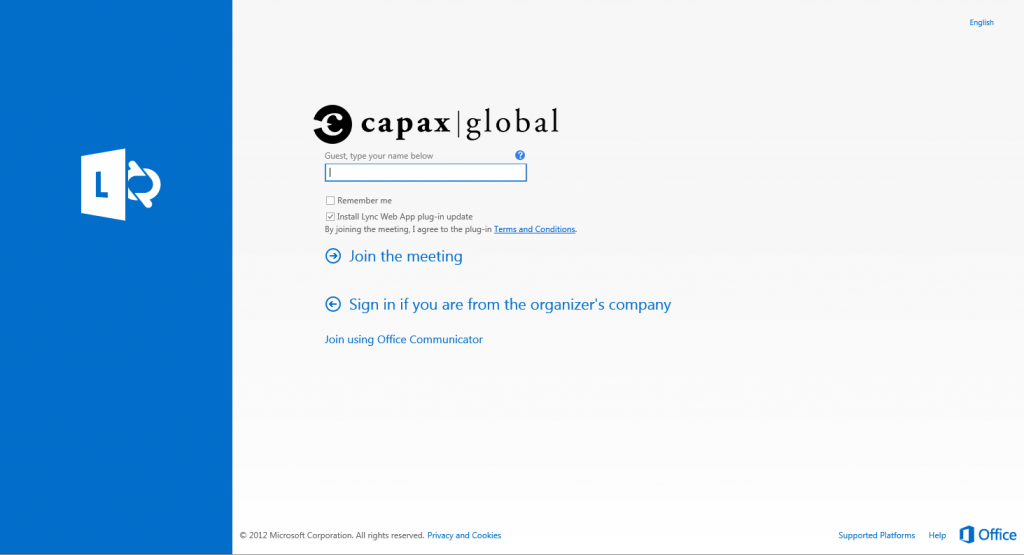





Follow Me