News
Premier
OpsVault – Operate and Optimize IT http://www.opsvault.com
Microsoft Premier Support UK – Site Home – TechNet Blogs http://blogs.technet.com/b/mspremuk/
Antigen & Forefront
Forefront Team Blog – Site Home – TechNet Blogs http://blogs.technet.com/b/forefront
Forefront Server Security Support Blog – Site Home – TechNet Blogs http://blogs.technet.com/b/fssnerds
Exchange
Exchange Team Blog – Site Home – TechNet Blogs http://blogs.technet.com/b/exchange/
MCS UK Unified Communications Blog – Site Home – TechNet Blogs http://blogs.technet.com/b/msukucc
- Demystifying the CAS Array Object – Part 2 http://blogs.technet.com/b/exchange/archive/2012/03/28/demystifying-the-cas-array-object-part-2.aspx
- Demystifying the CAS Array Object – Part 1 http://blogs.technet.com/b/exchange/archive/2012/03/23/demystifying-the-cas-array-object-part-1.aspx
- Exchange Server Deployment Assistant Update for Exchange 2010 SP2 and Office 365 Hybrid Deployments http://blogs.technet.com/b/exchange/archive/2012/03/21/exchange-server-deployment-assistant-update-for-exchange-2010-sp2-and-office-365-hybrid-deployments.aspx
- Check out Microsoft Script Explorer for Windows PowerShell (pre-release) http://blogs.technet.com/b/exchange/archive/2012/03/14/check-out-microsoft-script-explorer-for-windows-powershell-pre-release.aspx
- Exchange Client Network Bandwidth Calculator Beta 2 http://blogs.technet.com/b/exchange/archive/2012/03/09/exchange-client-network-bandwidth-calculator-beta2.aspx
- Introducing: Log Parser Studio http://blogs.technet.com/b/exchange/archive/2012/03/07/introducing-log-parser-studio.aspx
- MEC is Back! http://blogs.technet.com/b/exchange/archive/2012/03/06/mec-is-back.aspx
Lync
NextHop – Site Home – TechNet Blogs http://blogs.technet.com/b/nexthop/
DrRez: Microsoft Lync Server Technical Reference Hub http://blogs.technet.com/b/drrez/
- Lync Server 2010 Updates Now Available: March 2012 http://blogs.technet.com/b/nexthop/archive/2012/03/28/lync-2010-updates-now-available-march-2012.aspx
- Lync Server Documentation Update: March 2012 http://blogs.technet.com/b/nexthop/archive/2012/03/15/lync-server-documentation-update-march-2012.aspx
- Lync Wikis—Start a Wild and Wooly Conversation http://blogs.technet.com/b/nexthop/archive/2012/03/15/lync-wikis-start-a-wild-and-wooly-conversation.aspx
- Deploying and Troubleshooting Lync Server 2010 MSPL Applications http://blogs.technet.com/b/nexthop/archive/2012/03/14/deploying-and-troubleshooting-lync-server-2010-mspl-applications.aspx
- Lync 2010 Training Release Updates http://blogs.technet.com/b/nexthop/archive/2012/03/09/lync-2010-training-release-update.aspx
Outlook
Outlook Blog http://blogs.msdn.com/b/outlook/default.aspx
Other
The Master Blog – Site Home – TechNet Blogs http://blogs.technet.com/b/themasterblog
Documents
Exchange
Exchange Server 2010 SP2 Help
This download contains a standalone version of Microsoft Exchange Server 2010 SP2 Help. http://www.microsoft.com/download/en/details.aspx?id=28207
Microsoft Exchange Server 2010 Install Guide Templates
You can use these templates as a starting point for formally documenting your organization’s server build procedures for servers that will have Microsoft Exchange Server 2010 server roles installed on them. http://www.microsoft.com/download/en/details.aspx?id=17206
Best Practices for Virtualizing Exchange Server 2010 with Windows Server® 2008 R2 Hyper V
The purpose of this paper is to provide guidance and best practices for deploying Microsoft® Exchange Server 2010 in a virtualized environment with Windows Server® 2008 R2 Hyper V technology. This paper has been carefully composed to be relevant to organizations of any size. http://www.microsoft.com/download/en/details.aspx?id=2428
Migrate from Exchange Public Folders to Microsoft Office 365
This document outlines these considerations, discusses the most common public folder scenarios and how they are represented in Office 365 services. It also provides the information you need to decide whether Office 365 is a good match for you based on your current public folder usage. http://www.microsoft.com/download/en/details.aspx?id=27582
Lync
Unified Communications Phones and Peripherals Datasheets
These datasheets list the phones and peripheral devices that are qualified to display the “Optimized for Microsoft Lync” logo. http://www.microsoft.com/download/en/details.aspx?id=16857
Microsoft Lync Server 2010 Protocol Workloads Poster
This poster shows each workload in Microsoft Lync Server 2010 communications software, describing relationships, dependencies, flow of information, and certificate requirements. Version 5.11 corrects minor errors. http://www.microsoft.com/download/en/details.aspx?id=6797
Microsoft Lync Server 2010 Device Management and Troubleshooting Guide
The purpose of the Microsoft Lync Server 2010 Device Management and Troubleshooting Guide is to provide guidance on how to manage and update devices. It is also intended to answer frequently asked questions. This document identifies supported topologies, configurations, and scenarios described in detail in the Lync Server device deployment and planning documentation. http://www.microsoft.com/download/en/details.aspx?id=16277
Microsoft Lync Server 2010 Mobility Guide
This document guides you through the process of deploying the Microsoft Lync Server 2010 Mobility Service and the Microsoft Lync Server 2010 Autodiscover Service. http://www.microsoft.com/download/en/details.aspx?id=28355
Troubleshooting Microsoft Lync Server 2010 Clients: Help Desk Resource
This resource is for first-level help desk agents who support Microsoft Lync Server 2010 clients. Note: The .zip file contains both the print documentation and the Help file. http://www.microsoft.com/download/en/details.aspx?id=7373
Microsoft Lync Server 2010 Reference: Call Data Recording and Quality of Experience Database Schema
This document describes the call detail recording (CDR) and the Quality of Experience (QoE) databases schemas in Microsoft Lync Server 2010. http://www.microsoft.com/download/en/details.aspx?id=18099
Microsoft Lync Server 2010 Reference: Group Chat Database Schema
This document describes the Group Chat database schema in Microsoft Lync Server 2010. http://www.microsoft.com/download/en/details.aspx?id=21632
Microsoft Lync Server 2010 Security Guide
The Security Guide provides guidelines for assessing and managing security risks to your Lync Server 2010 deployment. http://www.microsoft.com/download/en/details.aspx?id=2729
Migrating from Office Communications Server 2007 R2 to Lync Server 2010
This document provides guidance from migration from Office Communications Server 2007 R2 to Microsoft Lync Server 2010. http://www.microsoft.com/download/en/details.aspx?id=9109
Migrating from Office Communications Server 2007 to Lync Server 2010
This document provides guidance from migration from Office Communications Server 2007 to Microsoft Lync Server 2010. http://www.microsoft.com/download/en/details.aspx?id=7327
Microsoft Lync Server 2010 Supportability Guide
This guide provides a central, high-level reference for supported server topologies and configurations and supported client configurations. It is also intended to answer frequently asked questions. This document identifies supported topologies, configurations, and scenarios described in detail in the Lync Server deployment and planning documentation. http://www.microsoft.com/download/en/details.aspx?id=13148
Enabling Quality of Service with Microsoft Lync Server 2010
If your Windows Server network supports Quality of Service (QoS) management, you can take advantage of this functionality to optimize media traffic in your Microsoft Lync Server 2010 deployment. This guide shows you how. http://www.microsoft.com/download/en/details.aspx?id=12633
Microsoft Lync Server 2010 Monitoring Deployment Guide
This document guides you through the process of deploying Lync Server 2010 Monitoring Server. http://www.microsoft.com/download/en/details.aspx?id=8207
Microsoft Lync Server 2010 Standard Edition Deployment Guide
This document guides you through the process of deploying Lync Server 2010 Standard Edition and configuring dial-in conferencing. http://www.microsoft.com/download/en/details.aspx?id=5317
Microsoft Lync Server 2010 Enterprise Voice Deployment Guide
This download contains two documents: Deploying Enterprise Voice at Central sites and Deploying Branch Sites http://www.microsoft.com/download/en/details.aspx?id=4816
Deploying Lync Server 2010 in a Multiple Forest Environment
This document explains how to deploy Lync Server 2010 in a multiple forest environment. http://www.microsoft.com/download/en/details.aspx?id=11300
Microsoft Lync Server 2010: Deploying Lync Server 2010 Enterprise Edition by Using the Planning Tool
This document describes the how to deploy Lync Server 2010 Enterprise Edition by using the Planning Tool. http://www.microsoft.com/download/en/details.aspx?id=8692
Microsoft Lync Server 2010 Group Chat Deployment Guide
This document guides you through the process of migrating and deploying Lync Server 2010 Group Chat Server and the related components that are required to let organizations set up searchable, topic-based chat rooms that persist over time, allowing geographically distributed teams to better collaborate with one another while preserving organizational knowledge. http://www.microsoft.com/download/en/details.aspx?id=9735
Microsoft Lync Server 2010 Remote Call Control Deployment Guide
This document describes the how to deploy remote call control in a Lync Server 2010 deployment. http://www.microsoft.com/download/en/details.aspx?id=16598
Microsoft Lync Server 2010 Edge Server Deployment Guide
This document guides you through the process of deploying Lync Server 2010 edge servers and Directors. http://www.microsoft.com/download/en/details.aspx?id=11379
Microsoft Lync Server 2010 Response Group Deployment Guide
This download guides you through the process of configuring the Response Group feature for Enterprise Voice. http://www.microsoft.com/download/en/details.aspx?id=6233
Microsoft Lync Server 2010 Active Directory Guide
This document guides you through the process of preparing Active Directory for Microsoft Lync Server 2010 and includes the Active Directory schema reference. http://www.microsoft.com/download/en/details.aspx?id=9448
Backing Up and Restoring Lync Server 2010
This document describes a methodology for backing up and restoring the data that is required for full recovery of Microsoft Lync Server 2010 services. http://www.microsoft.com/download/en/details.aspx?id=3364
Microsoft Lync Server 2010 Enterprise Edition Deployment Guide
This document guides you through the process of deploying Lync Server 2010 Enterprise Edition and configuring dial-in conferencing for Lync Server 2010. http://www.microsoft.com/download/en/details.aspx?id=9596
Microsoft Lync Server 2010 Client and Device Deployment Guide
This download guides you through the process of deploying client software and devices for Lync 2010. http://www.microsoft.com/download/en/details.aspx?id=15985
Microsoft Lync Server 2010 Group Chat Administration Guide
This document guides you through the process of administering Lync Server 2010 Group Chat Server and the related components that are required to let organizations set up searchable, topic-based chat rooms that persist over time, allowing geographically distributed teams to better collaborate with one another while preserving organizational knowledge. http://www.microsoft.com/download/en/details.aspx?id=6126
Microsoft Lync Server 2010 Announcement Deployment Guide
This download guides you through the process of configuring the Announcement call management feature for Enterprise Voice. http://www.microsoft.com/download/en/details.aspx?id=9823
Microsoft Lync Server 2010 Documentation Help File
This download contains a compiled help file (chm) of all the available Lync Server 2010 IT professional documentation on the Technical Library. http://www.microsoft.com/download/en/details.aspx?id=23888
Microsoft Lync Server 2010 Archiving Deployment Guide
The purpose of the Microsoft Lync Server 2010 Archiving Deployment Guide is to guide you through the process of deploying Lync Server 2010 Archiving Server and the related components that are required to support archiving of instant messaging and web conferencing (meeting) content. http://www.microsoft.com/download/en/details.aspx?id=4711
Microsoft Lync Server 2010 Administration Guide & Windows PowerShell Supplement
The Lync Server Administration Guide and the Windows PowerShell Supplement contain procedures and guidance for administering a Lync Server 2010 deployment. http://www.microsoft.com/download/en/details.aspx?id=13161
Uninstalling Microsoft Lync Server 2010 and Removing Server Roles
To maintain any system, you need to modify the deployment over time. An important part of maintenance is the retiring or decommissioning of existing components that you replace with different or newer components. “Uninstalling Lync Server 2010 and Removing Server Roles” includes procedures for removing server roles and decommissioning a deployment. http://www.microsoft.com/download/en/details.aspx?id=18692
Microsoft Lync Server 2010: Using Monitoring Server Reports
This document describes the how to use Monitoring Server Reports in a Lync Server 2010 deployment. http://www.microsoft.com/download/en/details.aspx?id=890
Live Meeting-To-Lync Transition Resources
Resources included in this download package are designed to support your organization’s Live Meeting Service to Lync (Server or Online) transition planning. This download will be updated with additional resources as available. http://www.microsoft.com/download/en/details.aspx?id=26494
Microsoft Lync 2010 Conferencing and Collaboration Training
Learn how to schedule, join, and manage online meetings with Microsoft Lync 2010. http://www.microsoft.com/download/en/details.aspx?id=7606
IM an Expert for Microsoft Lync Server 2010
IM an Expert is an instant messaging question and answer service that you can set up within your organization. With the IM an Expert service, you can use Microsoft Lync or the IM an Expert Welcome page to submit a question to the service. The IM an Expert service will locate an expert for you within your company and initiate an IM session between you and the expert who can answer your question. http://www.microsoft.com/download/en/details.aspx?id=8475
A Microsoft Lync Server 2010 Multi-tenant Pack for Partner Hosting Reference Architecture Case Study
Describes a case study of a real world implementation of a reference architecture for the Microsoft Lync Server 2010 Multi-tenant Pack for Partner Hosting. http://www.microsoft.com/download/en/details.aspx?id=29044
Microsoft Lync 2010 Phone Edition for Polycom CX500, Polycom CX600 and Polycom CX3000
Microsoft® Lync 2010 Phone Edition for Polycom® CX500, Polycom® CX600 and Polycom® CX3000 is the first generation of software designed specifically for the phones from Polycom to interoperate with Microsoft® Lync Server 2010. Lync Phone Edition provides traditional and advanced telephony features, integrated security, manageability and much more. http://www.microsoft.com/download/en/details.aspx?id=23866
Microsoft Lync 2010 Phone Edition for Aastra 6721ip and Aastra 6725ip
Microsoft® Lync 2010 Phone Edition for Aastra 6721ip and Aastra 6725ip is the first generation of software designed specifically for the phones from Aastra to interoperate with Microsoft® Lync Server 2010. Lync Phone Edition provides traditional and advanced telephony features, integrated security, manageability and much more. http://www.microsoft.com/download/en/details.aspx?id=18390
Microsoft Lync 2010 Phone Edition for HP 4110 and HP 4120
Microsoft® Lync 2010 Phone Edition for HP 4110 and HP 4120 is the first generation of software designed specifically for the phones from HP to interoperate with Microsoft® Lyncâ„¢ Server 2010. Lync Phone Edition provides traditional and advanced telephony features, integrated security, manageability and much more. http://www.microsoft.com/download/en/details.aspx?id=28158
Microsoft Lync 2010 Phone Edition for Polycom CX700 and LG-Nortel IP Phone 8540
Microsoft® Lync 2010 Phone Edition for Polycom® CX700 and LG-Nortel IP Phone 8540 is the next generation of software designed for the phones from Polycom and LG-Nortel to interoperate with Microsoft® Lync Server 2010. Lync Phone Edition provides traditional and advanced telephony features, integrated security, manageability and much more. http://www.microsoft.com/download/en/details.aspx?id=21644
Microsoft Lync Server 2010 Multi-tenant Pack for Partner Hosting Deployment Guide
The Microsoft Lync Server 2010 Multi-tenant Pack for Partner Hosting is an extension of Microsoft Lync Server 2010 software that is designed to allow service providers and system integrators to customize a Lync Server 2010 deployment and offer it as a service to their customers. This guide describes how to deploy and configure a basic architecture. http://www.microsoft.com/download/en/details.aspx?id=28587
Reference Architecture for the Microsoft Lync Server 2010 Multitenant Pack for Partner Hosting
Describes a reference architecture for the Microsoft Lync Server 2010 Multitenant Pack for Partner Hosting. http://www.microsoft.com/download/en/details.aspx?id=29045
Downloads
- Lync Lync Server 2010 Hotfix KB 2493736 This download includes all available updates for Lync Server 2010. http://www.microsoft.com/download/en/details.aspx?id=11551
- Lync 2010 Hotfix KB 2684739 (64 bit) This download includes all available updates for Lync 2010. http://www.microsoft.com/download/en/details.aspx?id=14490
- Lync 2010 Hotfix KB 2684739 (32 bit) This download includes all available updates for Lync 2010. http://www.microsoft.com/download/en/details.aspx?id=25055
- Microsoft Lync 2010 Training Download Package This zipped folder contains all of the available training and user education resources for Microsoft Lync 2010. The included Lync Training Plans workbook helps you choose the resources that will work best for your users. http://www.microsoft.com/download/en/details.aspx?id=9642
- IM an Expert for Microsoft Lync Server 2010 Documentation Version 1.5 This download provides documentation for the IM an Expert for Microsoft Lync Server 2010 service http://www.microsoft.com/download/en/details.aspx?id=16104
Events/Webcasts
Core presents An Introduction to the Microsoft Cloud (Office 365 and Windows Intune)
Starts: 18 April 2012 09:30
Ends: 18 April 2012 12:45
Time zone: (GMT) GMT, London
Welcome Time: 09:00
Cloud technology – it’s all you hear about right now! But for many, it can be confusing. Core can help you make sense of it all. Join us at our Introduction to the Microsoft Cloud seminar to learn how your organization can take advantage of Microsoft’s latest cloud offerings to transform your IT infrastructure and drive your business forward! Reduce your capital expenditure and save money by paying only for the computing power you need! https://msevents.microsoft.com/CUI/EventDetail.aspx?EventID=1032502492&culture=en-GB
New KBs
Antigen & Forefront Microsoft Forefront Security for Exchange Server: Some default deletion messages in Forefront Security for Exchange Server may mislead a user or an administrator to assume that an error occurred or that a virus was found http://support.microsoft.com/kb/961385
Exchange
Microsoft Exchange Server 2003 Enterprise Edition
- Exchange Server experiences performance issues when a PDC emulator is used for DSAccess or ADAcess http://support.microsoft.com/kb/298879
Microsoft Exchange Server 2007 Enterprise Edition
- An Exchange Server 2007 Transport Rule does not work as expected http://support.microsoft.com/kb/2673160
Microsoft Exchange Server 2007 Service Pack 3
- Exchange ActiveSync does not synchronize some Outlook contact information as expected http://support.microsoft.com/kb/2692134
Microsoft Exchange Server 2007 Standard Edition
- Message when you try to open an attachment in Outlook Web Access or Outlook Web App: “Right-click the link, and then click ‘Save Target As’ to save the attachment.” http://support.microsoft.com/kb/2688092
Microsoft Exchange Server 2010 Coexistence
- Error message when you try to use Outlook Web App to access an Exchange Server 2010 mailbox: “There was a problem opening your mailbox” http://support.microsoft.com/kb/2606268
- You cannot add mailbox database copies in Exchange Server 2010 http://support.microsoft.com/kb/2627725
Microsoft Exchange Server 2010 Enterprise
- Event 1000, 1001, or 1002 occurs when SCOM is monitoring Exchange Server 2007 or Exchange Server 2010 http://support.microsoft.com/kb/2681932
- Chat feature missing in Outlook Web App for Exchange 2010 http://support.microsoft.com/kb/2688771
Microsoft Exchange Server 2010 Standard
- You cannot synchronize an Exchange ActiveSync device with a mailbox when external URLs are not resolved on an Exchange Server 2010 Client Access server http://support.microsoft.com/kb/2679228
- Users cannot use Outlook to access their mailbox after migration to Exchange 2010 http://support.microsoft.com/kb/2688982
Lync
Microsoft Lync 2010
- A user whose display name is in Korean cannot be found in Lync 2010 http://support.microsoft.com/kb/2661952
- You receive a System.UnauthorizedAccessException exception when you disconnect a call in a Lync 2010 SDK-based application http://support.microsoft.com/kb/2664812
- The Windows logoff process is delayed when Lync 2010 is started http://support.microsoft.com/kb/2666324
- A customized Lync 2010 Help URL does not work in Lync 2010 http://support.microsoft.com/kb/2666338
- A RTF header is displayed instead of the conversation history in the Conversation tab of Lync 2010 http://support.microsoft.com/kb/2666340
- The time stamp that is displayed in the IM conversation windows is truncated in Lync 2010 http://support.microsoft.com/kb/2666702
- You cannot use client policy to exclude a folder from contact search in Lync 2010 http://support.microsoft.com/kb/2666704
- Help with Lync Server 2010 configurations for very small business http://support.microsoft.com/kb/2667699
- Description of the cumulative update for Lync 2010: February 2012 http://support.microsoft.com/kb/2670326
- The typing status message is not displayed when you use an IME to type double-byte characters in Lync 2010 http://support.microsoft.com/kb/2672922
- A contact is displayed with an incorrect picture and incorrect presence information in Lync 2010 http://support.microsoft.com/kb/2672944
- Double-byte text is transparent in desktop alerts on a computer that is running Windows XP and that has Lync 2010 installed http://support.microsoft.com/kb/2672945
- Description of the cumulative update package for Lync 2010 for iPad: March 2012 http://support.microsoft.com/kb/2673225
- The conversation list is not displayed correctly in the chats window after you delete a conversation in Lync 2010 for iPad http://support.microsoft.com/kb/2673304
- Users have to manually input the user name every time that they sign in to the Lync 2010 client http://support.microsoft.com/kb/2681509
Microsoft Lync 2010 for iPhone
- A user whose SIP URI address only contains numbers is displayed as a telephone contact in Lync 2010 for iPhone http://support.microsoft.com/kb/2672940
- Description of the cumulative update package for Lync 2010 for iPhone: March 2012 http://support.microsoft.com/kb/2673223
- Meetings are not shown in the Meetings tab in Lync 2010 for iPhone http://support.microsoft.com/kb/2673298
- A deleted contact group is still displayed in Lync 2010 for iPhone http://support.microsoft.com/kb/2673303
- “Me:” and “Missed:” are translated incorrectly in the chats window in a Korean version of Lync 2010 for iPhone http://support.microsoft.com/kb/2677215
- Discovery address text strings are translated incorrectly on the sign-in page of the Chinese Version of Microsoft Lync 2010 for iPhone http://support.microsoft.com/kb/2677216
Microsoft Lync 2010 for Windows Phone
- Lync 2010 for Windows Phone displays Japanese text in the Microsoft Yahei font unexpectedly http://support.microsoft.com/kb/2666321
- Description of the cumulative update package for Lync 2010 for Windows Phone: March 2012 http://support.microsoft.com/kb/2673226
- Lync 2010 mobile clients always prompt the user for a mobile phone number http://support.microsoft.com/kb/2685372
Microsoft Lync 2010 Group Chat
- Description of the cumulative update for the Lync Server 2010, Group Chat Administration Tool: February 2012 http://support.microsoft.com/kb/2672318
- Description of the cumulative update for Lync 2010 Group Chat: February 2012 http://support.microsoft.com/kb/2672325
Microsoft Lync 2010 Phone Edition
- Description of a new feature that lets users set or change their presence information by using a telephone in Lync 2010 Phone Edition http://support.microsoft.com/kb/2666706
- Lync 2010 Phone Edition enabled phones report 10 Mbps network link speed http://support.microsoft.com/kb/2686136
Microsoft Lync 2010 Phone Edition for Aastra 6721ip and Aastra 6725ip
- The maximum ringer volume is too low on certain telephone products that are running Lync 2010 Phone Edition http://support.microsoft.com/kb/2666323
Microsoft Lync Server 2010 Enterprise Edition
- “The owner of the object passed does not match the original owner.” error message when a Lync 2010 user calls a CAA access number to join a conference http://support.microsoft.com/kb/2500431
Microsoft Lync Server 2010 Enterprise Edition
- Error message when you run the “Enable-CsAdDomain” command in a Lync Server 2010 environment http://support.microsoft.com/kb/2672929
Microsoft Lync Server 2010 Software Development Kit
- A user cannot add a custom location to their contact information by using an application that is developed by using Lync Server 2010 SDK http://support.microsoft.com/kb/2672943
Microsoft Lync Server 2010 Standard Edition
- “Please verify your logon credentials and try again” error message when a user signs in to Lync Server 2010 http://support.microsoft.com/kb/2637105
- You cannot add a DFS file share as a file store in Topology Builder of Lync Server 2010 http://support.microsoft.com/kb/2666344
- Delay processing incoming calls in Lync Server 2010 http://support.microsoft.com/kb/2666349
- Error message when you run the Set-CsRegistrar command in Lync Server Management Shell in a Lync Server 2010 environment http://support.microsoft.com/kb/2666710
- Error message when you run the “CsFileTransferFilterConfiguration” command in a Lync Server 2010 environment http://support.microsoft.com/kb/2666711
- Description of the cumulative update for Lync Server 2010, Conferencing Attendant: February 2012 http://support.microsoft.com/kb/2670540
- Text that is typed by using the right-to-left reading order is displayed by using the left-to-right reading order in the sent message pane in Lync 2010 http://support.microsoft.com/kb/2672924
- A global client policy in which the “EnableExchangeContactSync” parameter is set to False does not work in Lync Server 2010 http://support.microsoft.com/kb/2672933
- Federated users do not receive a meeting invitation in Lync Server 2010 http://support.microsoft.com/kb/2672935
- A delegate cannot perform operations on behalf of the manager in a Lync Server 2010 environment http://support.microsoft.com/kb/2673299
- A user cannot call a number that matches a normalization rule that begins with optional digits in a Lync Server 2010 environment http://support.microsoft.com/kb/2673302
- Description of the cumulative update for Lync Server 2010, Mobility Service: February 2012 http://support.microsoft.com/kb/2675053
- A Front End Server does not route network traffic to Lync 2010 Mobile clients if the Collocated Mediation Server option is enabled in Lync Server 2010 http://support.microsoft.com/kb/2675221
- The Address Book service does not synchronize user information when data in the RTC database is corrupted in a Lync Server 2010 environment http://support.microsoft.com/kb/2675222
- Microsoft Lync Server 2010, Group Chat
- A user does not receive an invitation when the user is added to a distribution list that is a member of a chat room in Lync Server 2010, Group Chat http://support.microsoft.com/kb/2666341
- The Channel service stops when a user signs in to a Group Chat client in Lync Server 2010, Group Chat http://support.microsoft.com/kb/2666342
- Description of the cumulative update for Lync Server 2010, Group Chat: February 2012 http://support.microsoft.com/kb/2670342
Outlook
Microsoft Office Outlook 2003
- Description of the Outlook 2003 Junk Email Filter update: March 13, 2012 http://support.microsoft.com/kb/2598246
- Description of the policy for how e-mail is filtered by the junk e-mail filters in Outlook or in Exchange Server http://support.microsoft.com/kb/954199
Microsoft Office Outlook 2007
- Description of the Outlook 2007 hotfix package (Outlook-x-none.msp): March 7, 2012 http://support.microsoft.com/kb/2597964
- Description of the Outlook 2007 Junk Email Filter update: March 13, 2012 http://support.microsoft.com/kb/2597970
- Outlook Anywhere cannot be disabled in Outlook 2007 and in Outlook 2010 http://support.microsoft.com/kb/2686042
Microsoft Outlook 2002 Standard Edition
- You cannot use Outlook to complete a Microsoft Word Mail Merge http://support.microsoft.com/kb/2149769
Microsoft Outlook 2010
- An email message body contains text that is added from previously opened email messages when you access a mailbox by using an IMAP4 client in Outlook 2010 http://support.microsoft.com/kb/2597991
- Description of the Outlook 2010 hotfix package (x86 Outexum-x-none.msp, x64 Outexum-x-none.msp): February 28, 2012 http://support.microsoft.com/kb/2598024
- Outlook 2010: Leave a copy of the message on the server is missing http://support.microsoft.com/kb/2671941
- How to deploy a default email signature in Outlook http://support.microsoft.com/kb/2691977
 Due to some legal requirements, I had a needed to list all users who were configured in Exchange to forward elsewhere. This was to ensure that mail wasn’t automatically leaving the environment. A simple, single line in the shell is all that’s needed to give me what I need.
Due to some legal requirements, I had a needed to list all users who were configured in Exchange to forward elsewhere. This was to ensure that mail wasn’t automatically leaving the environment. A simple, single line in the shell is all that’s needed to give me what I need.



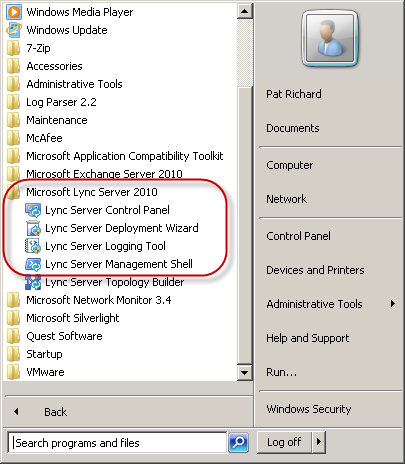
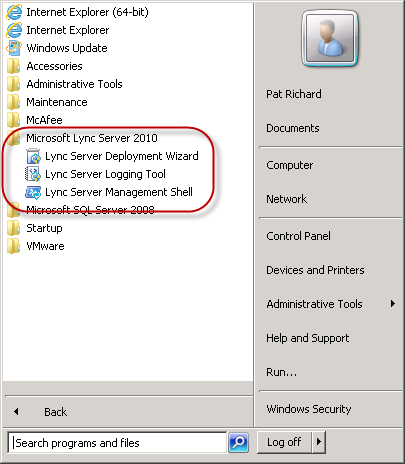
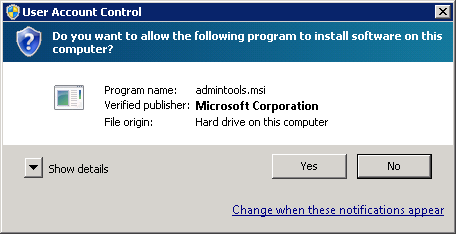
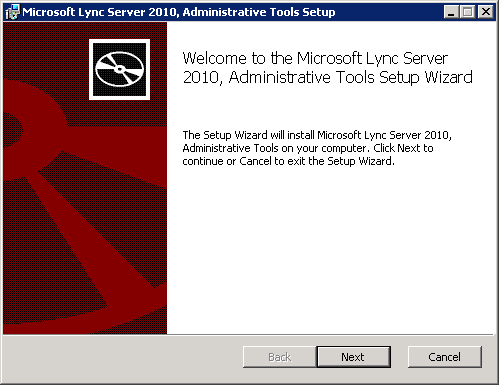
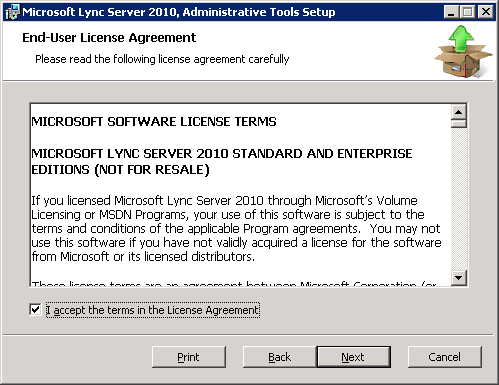
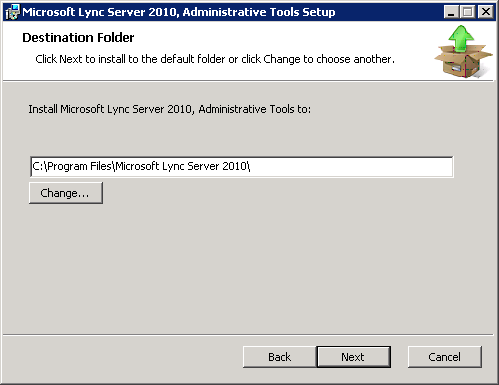
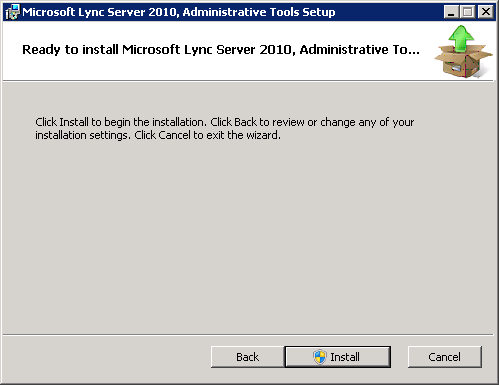


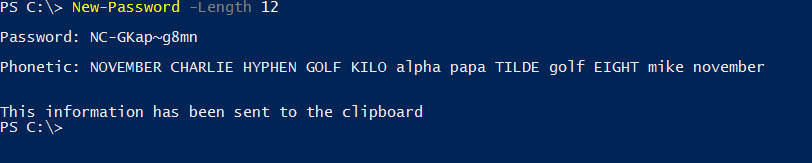

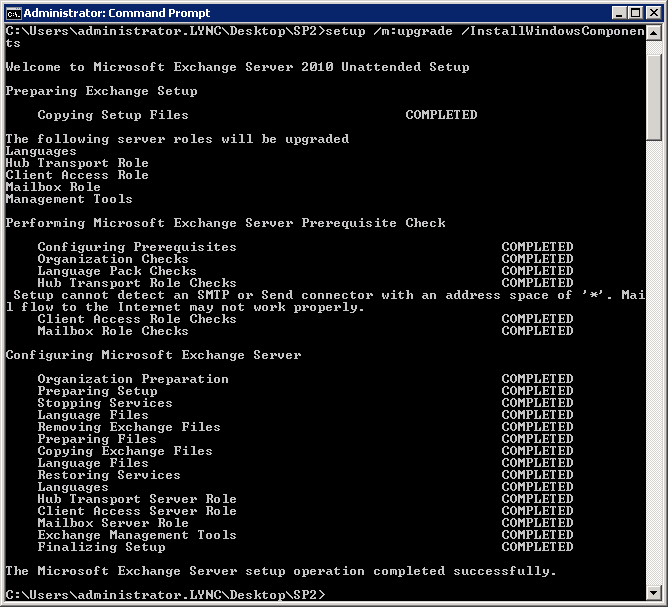

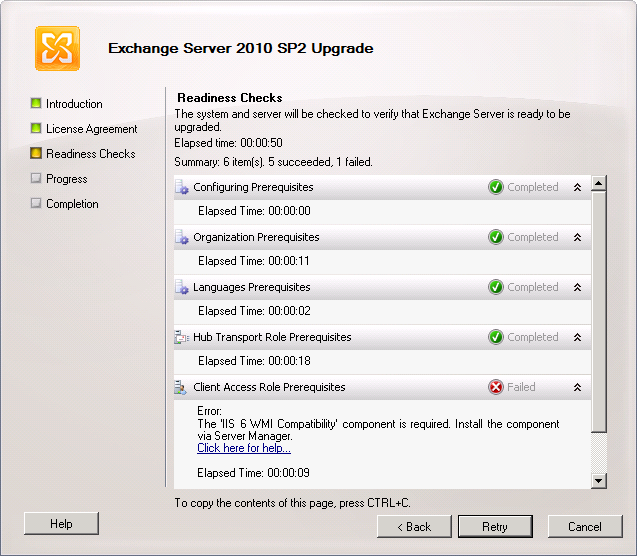
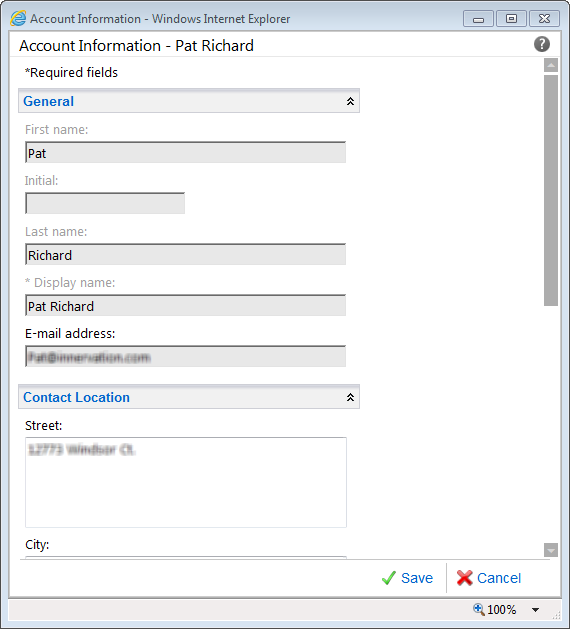
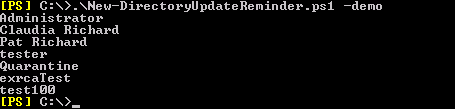
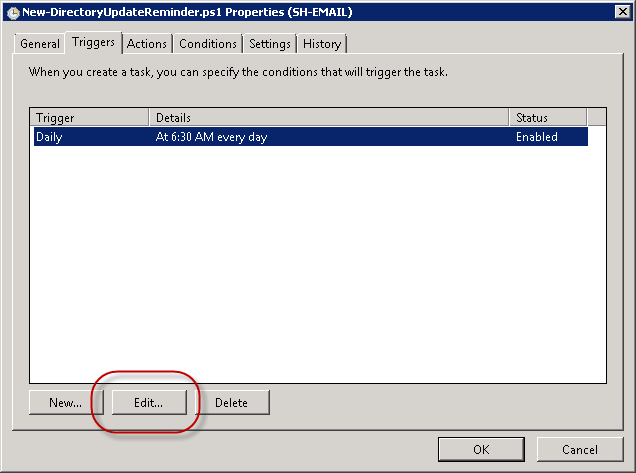
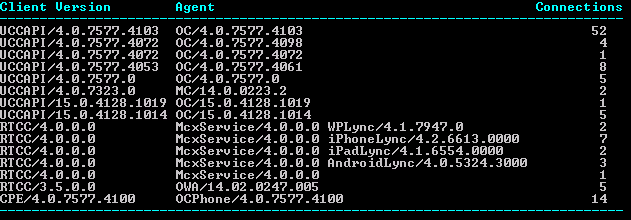



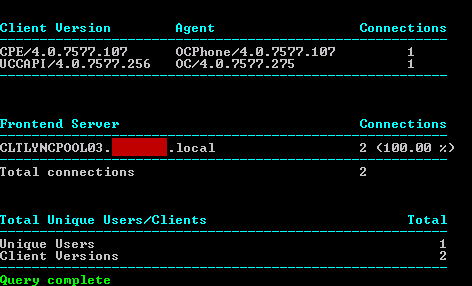

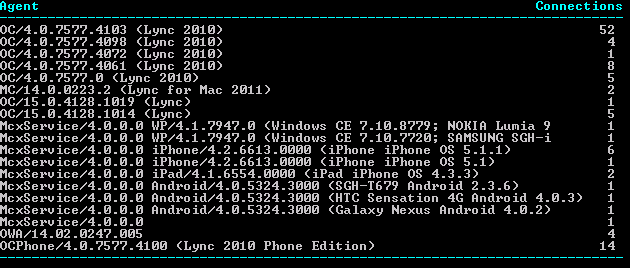
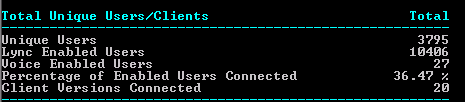
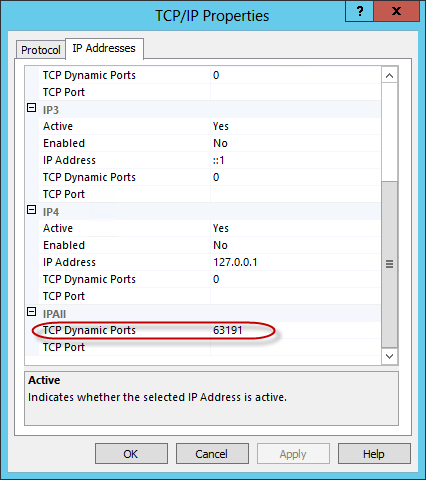





Follow Me