Lync Client November Update Released
On November 10th, 2013, Microsoft released the November 2013 Update for the Lync 2013 desktop client. Some welcome news with bug fixes, and some new features. Some of the new features have been requested for quite a while, and others were a welcome surprise. Let’s take a look.
Video recording options
If you’ve ever tried to do a video recording of a Lync meeting, you know that the video quality has not been as high as you’d like. This update changes that. In the Recording options page, we now have options for 480p and HD options for 720p and 1080p. The recording still captures at 15 frames per second (fps). Obviously, if everyone on a conference is using 1080p, the size of the resulting file is going to be quite a bit larger than if you use lower settings. One other thing to keep in mind is that your camera needs to support these resolutions.
Photos in Instant Messaging stream
Next up is something seen in other instant messaging platforms. And that is user avatars in the IM stream. I don’t really see the need for this in a peer-to-peer conversation, but in a conference, I can certainly see this being beneficial. There is no option to disable this at this time, but I wouldn’t be surprised to see a client side option in the future.
Photo Options
This is one option I’ve been asking for ever since the Lync 2010 option was removed in Lync 2013. Fellow MVP John Weber even submitted it on the Lync IdeaScale site. The ability to define a URL to an avatar. This allows you to put a picture out on a server and have others, such as federated contacts, see it instead of the “no photo” image. This also helps clear up the issue where a user configured a URL in the Lync 2010 client, then migrated to the 2013 client, only to find they could no longer change it, or even remove it.
You can also choose an existing picture to be copied to Active Directory, too.
This is the only option that requires us to also do something on the server. We need to add a Policy Entry to our client policies in order to enable the setting. If we don’t, then users don’t see the option in their client. To make the change, run the following in Lync Server Management Shell:
$PolicyEntry=New-CsClientPolicyEntry -Name EnablePresencePhotoOptions -Value true $ClientPolicy=Get-CsClientPolicy -Identity Global $ClientPolicy.PolicyEntry.Add($PolicyEntry) Set-CsClientPolicy -Instance $ClientPolicy
Once this change is made, the Lync client will need to pick up the changed policy either by signing out and back in, or waiting 8 hours for the client to refresh the policy.
PChat Escalation
This was one I wasn’t expecting. When you’re in a PChat room, you now see a new button at the bottom of the client. When you click the button, it opens a Lync meeting with everyone currently in the PChat room. It also pastes the unique meeting info into the room. This information is unique & generated each time the feature is used. One click to a meeting with everyone. Very cool. And all members in the room don’t need to have this update installed in order to participate in a meeting created by this feature.
Free/Busy issue resolved
I know a lot of people have been waiting for this. A previous update caused free/busy info to not automatically update your presence. This update resolves that problem.
List of all fixes
- 2907820 Inconsistent format and duplicate telephone numbers are displayed in a contact card in Lync 2013
- 2898888 Lync 2013 crashes when an RCC-enabled user signs in
- 2898886 “Presence unknown” status for a contact in a federated environment or a different front-end pool is displayed in Lync 2013
- 2898887 User cannot call another user by clicking a telephone number hyperlink in a contact card in Lync 2013
- 2883716 Presence status isn’t updated based on Exchange calendar in Lync 2013
- 2880161 You can’t drag a contact from Lync 2013 to another application
- 2880163 Proxy authentication dialog box appears when you sign in to Lync 2013
- 2880164 Instant message sent from Lync Web App displays wrong symbols in Lync 2013
- 2880167 Can’t sign in to Lync 2013 when a user logs on to a computer by using an account from a different AD forest
- 2882812 A proxy authentication dialog box appears when you upload a PowerPoint presentation in Lync 2013
- 2882813 Can’t sign in to Lync 2013 on a computer that is running Windows 7
- 2882814 Extended character is displayed incorrectly in a disclaimer in Lync 2013
- 2854650 You cannot start a collaboration application that is integrated with Lync 2013
- Some components in the contextual Mini toolbar and ribbon appear blurry.
- When you use a UIA-based screen reader (such as Microsoft Narrator) to read a message, the shapes and images are not read by the UIA-based screen reader.
- The inline attachment is read as “image” instead of as “attachment” by UIA-based screen reader such as Narrator.
Download
Download the update and the prerequisite files from http://support.microsoft.com/kb/2825630. Make sure you read the UPDATE INFORMATION section on some prerequisites required for the update.
But wait, there’s more! New icon
Not really related to this update, but more to the “Patch Tuesday” updates. KB2837643 changes one of the icons in Lync. Before the update, the Calendar tab looked like this:
After installing the update,
I think the new icon is a little more intuitive as to its purpose.

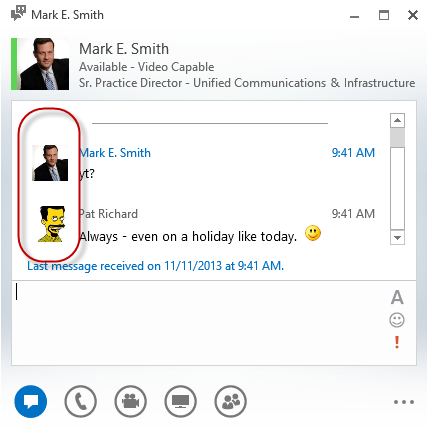
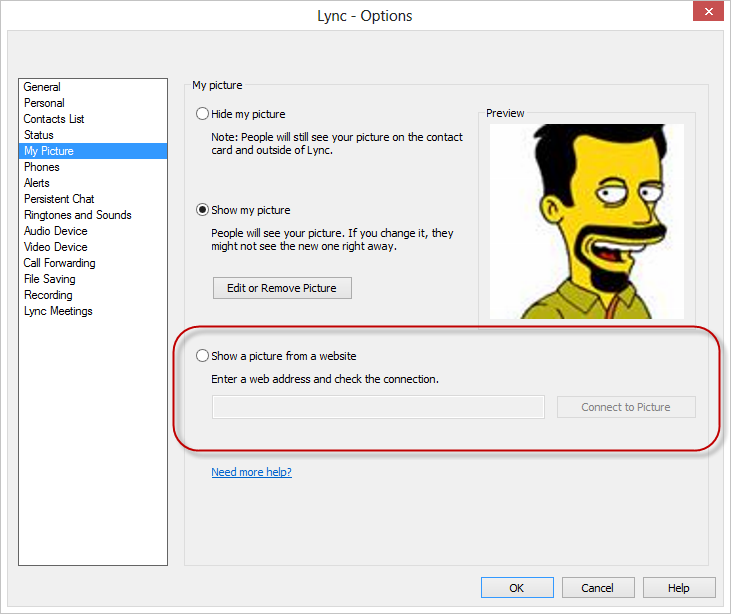

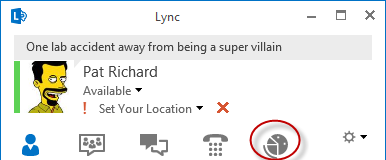
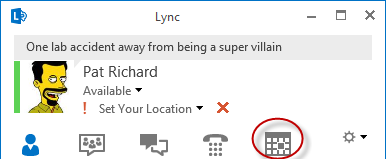





Follow Me