New Syntax Highlighting and Auto-Complete Files for UltraEdit includes PowerShell v4, AD, Lync 2013, and Exchange 2013
Syntax highlighting
Updated the wordfile a little bit. This one includes all previous functions as well as the following:
- PowerShell v4 cmdlets (the ones available when you open a new v4 session).
- Exchange 2013 SP1 cmdlets
- Lync 2013 cmdlets
- Active Directory cmdlets
That adds up to 2834 cmdlets/functions that get syntax highlighting on top of the 137 aliases that are also in the file. The file also has variable highlighting, as well as operators and comp operators highlighting.
Formatting changes include the following:
- code folding for (), so your long param() blocks can now be collapsed/expanded.
- code folding for region/endregion. This mimics the behavior of ISE.
If you’d like to change the colors and/or fonts used for highlighting, go to View>Themes>Manage Themes, or Layout>Themes>Manage Themes (depending on your version of UltraEdit) as the styling in the wordfile is ignored starting with v20 of UltraEdit.
As with all other wordfiles, they are stored in “%appdata%\IDMComp\UltraEdit\Wordfiles\”, unless you change the path in Advanced>Configuration>Editor Display>Syntax Highlighting or Advanced>Settings>Editor Display>Syntax Highlighting (again, depending on your installed version of UltraEdit).
You can optionally set the “Highlight new file as:” to PowerShell, as I do (also shown above).
As soon as you place this wordfile in that folder, you should see PowerShell as an option under View>View as (Highlighting File Type)
Auto-complete
I’ve also created an auto complete file that contains the same cmdlet/function names as the syntax highlighting file. When enabled, you get tab completion of cmdlet and function names similar to the PowerShell console and ISE. Note, however, that in UltraEdit, you only get auto-complete of the cmdlet/function names, not their parameters.
You can save the file anywhere. Then, go to Advanced>Configuration>Editor>Word Wrap/Tab Settings (or Advanced>Settings>Editor>Word Wrap/Tab Settings) to specify the location within UltraEdit:
Then go to Auto-complete and check the box “Show auto-complete dialog automatically” and also enter a number in the box. 5 works for me.
Now, when typing a cmdlet/function that’s in the auto-complete file, you’ll get suggestions.
Up/down errors navigate through the list, and tab uses the highlighted suggestion.
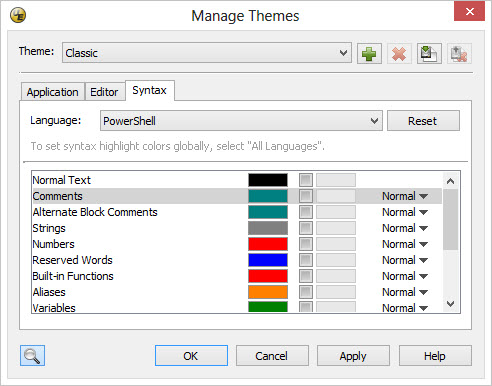
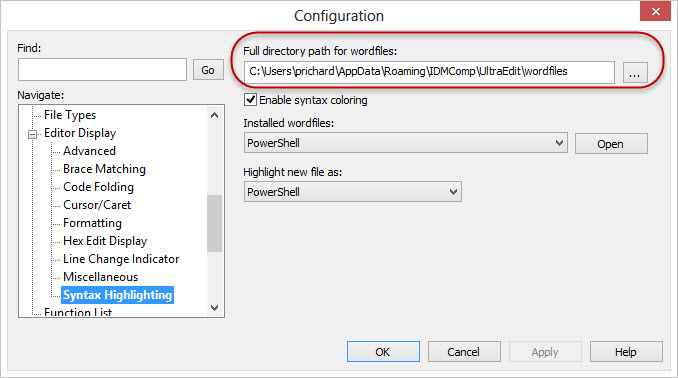
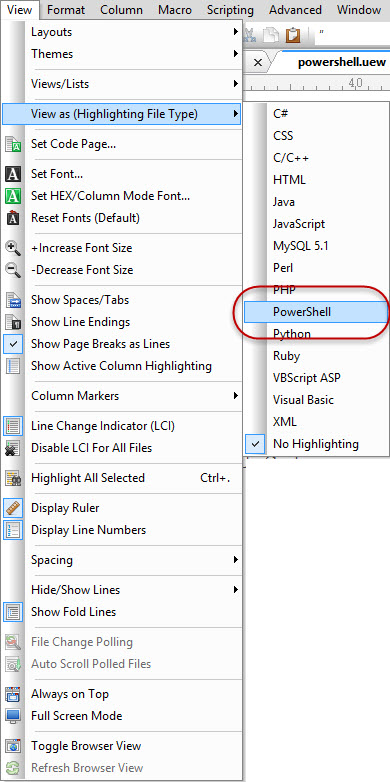

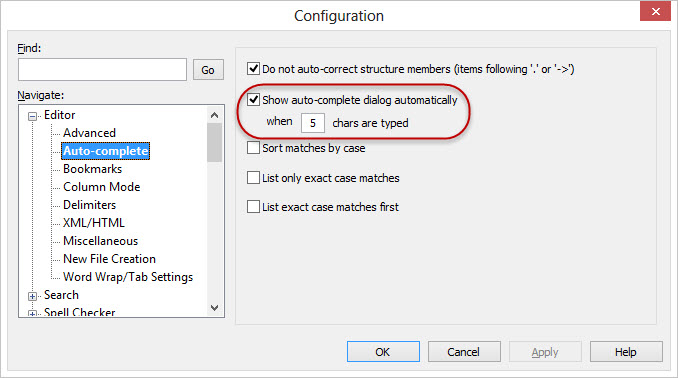






Follow Me