Note: Development on this script has moved to Github. Please see the repo at https://github.com/patrichard/New-AdPasswordReminder.
Description
In today’s increasingly mobile workforce, many users don’t login to Active Directory on a domain joined computer. Some use only Outlook Web Access/App, some use non-domain joined machines external to the company network, some just use mobile devices such as smartphones and tablets. And others may use Macs.
Users who login via domain joined machines on the company network get the reminder several days ahead. The default is 14 days, but can be configured in the Default Domain Group Policy under Interactive logon: Prompt user to change password before expiration.
OWA users see a notification when they login as well. In OWA 2007 running on IIS6, this can be adjusted via PasswordExpirePrenotifyDays. In fact, with OWA 2007 and 2010, you can even change your password after it expires, using the Password Reset Feature in Exchange 2007 and 2010. However, there are times when that’s just not a remedy. The password reset feature requires the Exchange server to be running on Windows 2008 or later, as it relies on IIS 7. Many Exchange 2007 shops are not on that platform yet.
Anyone who’s ever worked on a Help Desk knows that a LOT of users call to say they can’t login, only to determine it’s because their password expired. Many, if not most, are those types of users mentioned above. Others don’t notice, or simply ignore the notice when logging in. So let’s really make sure we notify them of the pending expiration. There are some third-party tools, including some that run on SharePoint, that enable a user to reset their password. But this is after the fact. Sure, we could use some third-party application to send a reminder, but… well… why? PowerShell to the rescue!
In the pre-Windows 2008 domain functional level days, we could just peek at the Default Domain GPO, and grab the Maximum Password Age parameter, since it was a global setting. Then we could go through Active Directory, find users who are not set to “never expire”, use some math, and come up with a list of users whose password expired soon.
But with the changes implemented with Windows Server 2008, we can now have Fine Grained Password policies, which allows us to have more than just one password policy in our organization. So, Executives get one password, IT people with elevated rights get another, etc. Cool in theory, but frustrating in our endeavor to notify users when they’ll expire.
I blatantly admit that I used part of a script by M. Ali, who wrote a blog post Find out when your Password Expires. The script looks checks Get-AdDomain, and looks at the DomainMode parameter in the results. From here, we know whether we can just peek at the Default Domain policy, or if we need to look deeper. Regardless of which way, we look through the users using Get-AdUser, and grab the PasswordExpired, PasswordNeverExpires, and PasswordLastSet fields. Obviously, if the account is expired, no need to keep reminding the user. And if the password never expires, then we also don’t need to notify the user. With PasswordLastSet, our math comes into play to determine when the password will expire. Not terribly short and sweet, but effective.
Once we know when the password will expire, we can then set a window for when we should notify the users. It makes sense to match what’s in the GPO so that notifications are consistent regardless of platform. This script is set to 14 days by default.
Next, we need to craft some information that we want to convey to the user. In this case, we’ll use some HTML formatting so that we can properly convey the importance of the info, as well as include some additional formatting. I’ve mocked up something based on some third-party tools, and on the comments and recommendations of IT Professionals and users. It’s simple enough to change, but be warned that many clients, including Outlook, don’t strictly adhere to HTML standards. So it can take quite a bit of trial and error to find out what does actually appear the way you want it to.
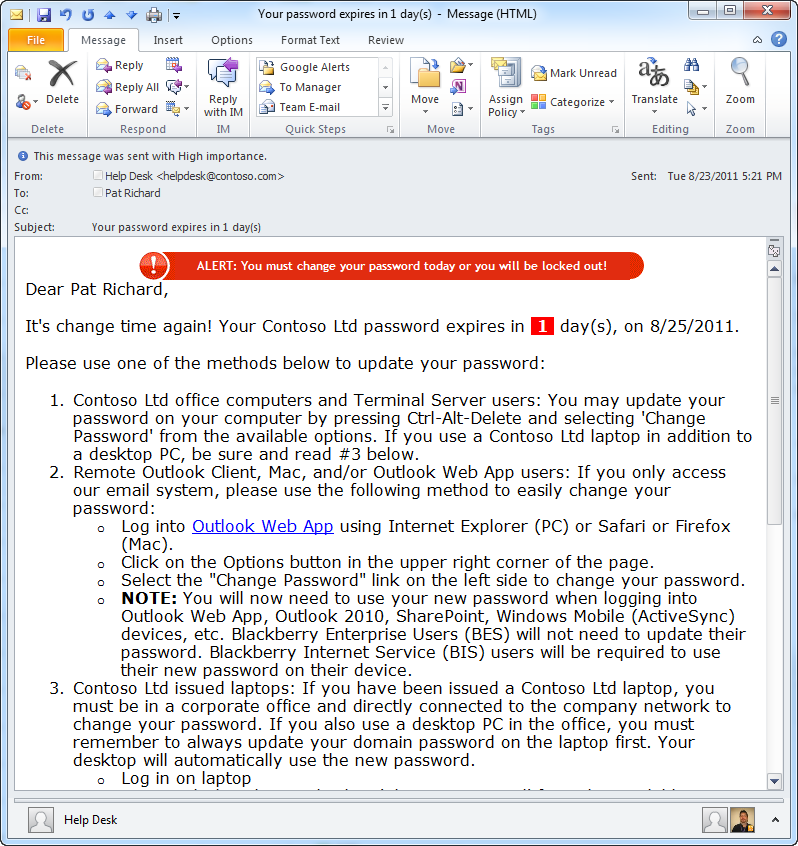
Installation and Setup
First, you need a receive connector that will accept mail from PowerShell. I cover that in Creating a receive connector to use for sending email from PowerShell. Next, the script must run on a machine with PowerShell 2.0 installed. This is a prerequisite for Exchange 2010 (and installed by default on Windows 2008 R2), but not for Exchange 2007. If you’re reluctant to upgrade PowerShell on your 2007 box, it can be run from any other box that has PowerShell 2.0 and the Exchange Management tools installed. Note: Exchange Management tools should always be updated and patched to the same level that your Exchange servers are.
Second, you’ll need the ActiveDirectory module available on the machine that will run the script. The ActiveDirectory module is installed when you add the Remote-Server Administration Tools feature in Windows Server 2008 R2. If the module is not detected, the script will attempt to install it automatically the first time it runs.
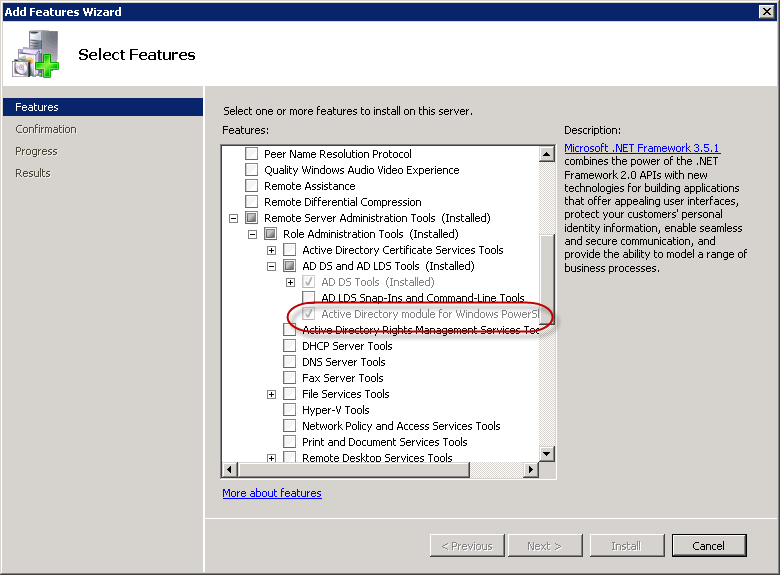
Next, grab the latest zip file from the DOWNLOAD section below. It includes the script and ScriptImages.zip contains a couple of images that are used in the warning for users who’s password expires in < 24 hours (seen in the Outlook screenshot above). The images need to be accessible to all users who will receive the reminder emails. This is likely to be a public web site.
Crack open the script in your favorite editor and update the lines in the param() block to match your environment. This includes $Company, $OwaUrl, $PSEmailServer, $EmailFrom, $HelpDeskPhone, $HelpDeskURL and $DaysToWarn. If you want to target a specific OU, set $OU. Also, set $ImagePath to a path holding the included image files (or those you add/edit). This path should be available to all users who may receive the reminder message. This is probably a public server.
param(
[parameter(ValueFromPipeline=$true, ValueFromPipelineByPropertyName=$true, Mandatory=$false)]
[switch]$Demo,
[parameter(ValueFromPipeline=$true, ValueFromPipelineByPropertyName=$true, Mandatory=$false)]
[switch]$Preview,
[parameter(ValueFromPipeline=$true, ValueFromPipelineByPropertyName=$true, Mandatory=$false)]
[switch]$Install,
[parameter(ValueFromPipeline=$true, ValueFromPipelineByPropertyName=$true, Mandatory=$false)]
[string]$PreviewUser,
[parameter(ValueFromPipeline=$true, ValueFromPipelineByPropertyName=$true, Mandatory=$false)]
[switch]$Transcript,
[parameter(ValueFromPipeline=$true, ValueFromPipelineByPropertyName=$true, Mandatory=$false, HelpMessage="Please specify a company name.")]
[ValidateNotNullOrEmpty()]
[string]$Company = "Contoso Ltd",
[parameter(ValueFromPipeline=$true, ValueFromPipelineByPropertyName=$true, Mandatory=$false, HelpMessage="Please specify an OWA URL")]
[ValidateNotNullOrEmpty()][ValidatePattern("^https://")]
[string]$OwaUrl = "https://mail.contoso.com",
[parameter(ValueFromPipeline=$true, ValueFromPipelineByPropertyName=$true, Mandatory=$false, HelpMessage="Please specify the IP address of your email server")]
[ValidateNotNullOrEmpty()][ValidatePattern("\b(?:(?:25[0-5]|2[0-4][0-9]|[01]?[0-9][0-9]?)\.){3}(?:25[0-5]|2[0-4][0-9]|[01]?[0-9][0-9]?)\b")]
[string]$PSEmailServer = "10.9.0.11",
[parameter(ValueFromPipeline=$true, ValueFromPipelineByPropertyName=$true, Mandatory=$false, HelpMessage="Please specify a name and email address for the email 'from' field")]
[ValidateNotNullOrEmpty()][ValidatePattern("\b[A-Z0-9._%+-]+@[A-Z0-9.-]+\.[A-Z]{2,4}\b")]
[string]$EmailFrom = "Help Desk ",
[parameter(ValueFromPipeline=$true, ValueFromPipelineByPropertyName=$true, Mandatory=$false)]
[string]$HelpDeskPhone = "(586) 555-1010",
[parameter(ValueFromPipeline=$true, ValueFromPipelineByPropertyName=$true, Mandatory=$false)]
[ValidatePattern("^http")]
[string]$HelpDeskURL = "https://intranet.contoso.com/",
[parameter(ValueFromPipeline=$true, ValueFromPipelineByPropertyName=$true, Mandatory=$false)]
[string] $TranscriptFilename = $MyInvocation.MyCommand.Name + " " + (hostname)+ " {0:yyyy-MM-dd hh-mmtt}.log" -f (Get-Date),
[parameter(ValueFromPipeline=$false, ValueFromPipelineByPropertyName=$false, Mandatory=$false, HelpMessage="This must be zero")]
[ValidateNotNullOrEmpty()]
[int]$global:UsersNotified = 0,
[parameter(ValueFromPipeline=$true, ValueFromPipelineByPropertyName=$true, Mandatory=$false, HelpMessage="Please specify how many days before expiration that users should begin to be notified.")]
[ValidateNotNullOrEmpty()]
[int]$DaysToWarn = 14,
[parameter(ValueFromPipeline=$true, ValueFromPipelineByPropertyName=$true, Mandatory=$false)]
[string] $ImagePath = "http://www.contoso.com/images/new-passwordreminder.ps1",
[parameter(ValueFromPipeline=$false, ValueFromPipelineByPropertyName=$false, Mandatory=$false)]
[ValidateNotNullOrEmpty()]
[string] $ScriptName = $MyInvocation.MyCommand.Name,
[parameter(ValueFromPipeline=$false, ValueFromPipelineByPropertyName=$false, Mandatory=$false)]
[ValidateNotNullOrEmpty()]
[string] $ScriptPathAndName = $MyInvocation.MyCommand.Definition,
[parameter(ValueFromPipeline=$false, ValueFromPipelineByPropertyName=$false, Mandatory=$false, HelpMessage="Please specify an Organizational Unit")]
[ValidateNotNullOrEmpty()]
[string] $ou
)
Open an Exchange Management Shell session and run the script in demo mode to see a list of users that are expiring soon.The script won’t email the users in demo mode. It merely shows you who it WOULD, and how long till their password expires.
.\New-PasswordReminder.ps1 -demo
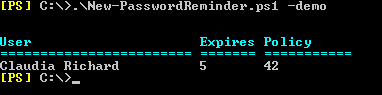
As we see in the example screenshot, Claudia’s password expires in 5 days, and the password policy that applies to her requires the password to be changed every 42 days. If we run the script normally, Claudia will receive the email reminder since it’s within the 14 day window defined in the script.
To run the script normally (non-demo mode), manually, just omit the -demo. There is no output to the screen when run normally, as the script is designed to be run as a scheduled task.

Once you’re satisfied that the script is running correctly, we can set it to run as a scheduled task. I have a blog post Running PowerShell scripts via Scheduled Tasks that details everything. In my production environment, it runs at 6am each day.
One of the hardest parts was getting a decently formatted email that looked good. This could take some trial and error, and the original script didn’t really have a way built in to preview what the end user would see. As a result, some hapless users would be flooded with your “test” messages. I fixed that by creating a preview mode. Manually run the script with the preview switch, and a user to send the email to. For example
.\New-PasswordReminder.ps1 -Preview -PreviewUser bgates
This will send an email to the user, bgates. The email is formatted for a password that expires in one day, so the user gets the additional banner near the top as well.
Next up was creating a scheduled task. Not really terribly difficult to do manually, but I could see where it might take some trial and error. So, I added the install switch, which will create a scheduled task for the script, configuring it to run at 6am each day. Of course, that time can be manually adjusted by opening the scheduled task once it’s created. The install mode will ask for credentials to run the scheduled task under. Install it as so:
.\New-PasswordReminder.ps1 -Install
Note: The scheduled task is configured to point to where the script is when you run the install switch. So don’t move it later!
To send an email that does not contain the images or their related formatting, specify $NoImages when running the script. This will send essentially an HTML formatted text email.
Next up, I added some simple logging to the application event log. The script will write a single entry when it starts, and a single entry when it finishes, noting how many users were processed (sent an email). I would love to hear how this script works in large environments. If you’re willing, please let me know (via comments below) how long it’s taking to run in your environment, and the number of users in AD.
Please send me your suggestions!
Donations
I’ve never been one to really solicit donations for my work. My offerings are created because *I* need to solve a problem, and once I do, it makes sense to offer the results of my work to the public. I mean, let’s face it: I can’t be the only one with that particular issue, right? Quite often, to my surprise, I’m asked why I don’t have a “donate” button so people can donate a few bucks. I’ve never really put much thought into it. But those inquiries are coming more often now, so I’m yielding to them. If you’d like to donate, you can send a few bucks via PayPal at https://www.paypal.me/PatRichard. Money collected from that will go to the costs of my website (hosting and domain names), as well as to my home lab.
Syntax
New-PasswordReminder.ps1 [-Demo] [-Install] [[-PreviewUser] ] [-NoImages] [-WhatIf] [-Confirm] []
Demo Runs the script in demo mode. Demo mode displays users who are expiring soon, but does not send them the reminder email.
Install Creates a scheduled task to run the script automatically every day at 6:00am
PreviewUser
Defines the user to send the preview email to.
NoImages
Specifies that a HTML text only message should be sent instead of one that contains the fancy formatting.
Installation
Execution Policy: Third-party PowerShell scripts may require that the PowerShell Execution Policy be set to either AllSigned, RemoteSigned, or Unrestricted. The default is Restricted, which prevents scripts – even code signed scripts – from running. For more information about setting your Execution Policy, see Using the Set-ExecutionPolicy Cmdlet.
In addition to the info listed above:
If you leave the following parameters blank, the related text will be removed from the email sent to users: $HelpDeskURL. This will get expanded in the future.
You can change the format of the date displayed in the email by changing the value of $DateFormat. The default is “d”, which yields a date such as 09/07/2012 (MM/dd/yyyy). If you’d like the European style, use “MM/dd/yyyy” instead.
Frequently Asked Questions
Question: Does this work with Exchange Server 2013
Answer: Yes
Download
v2.9 – 09-13-2013 New-ADPasswordReminder.v2.9.zip
v2.8 – 05-03-2013 New-ADPasswordReminder.v2.8.zip
v2.7 New-PasswordReminder.v2.7.zip
v2.6 New-PasswordReminder.v2.6.zip
v2.4 New-PasswordReminder.v2.4.zip
New-PasswordReminder.zip
ScriptImages.zip – image files used in emails
Changelog
See the changelog for this script which details all versions and their features.

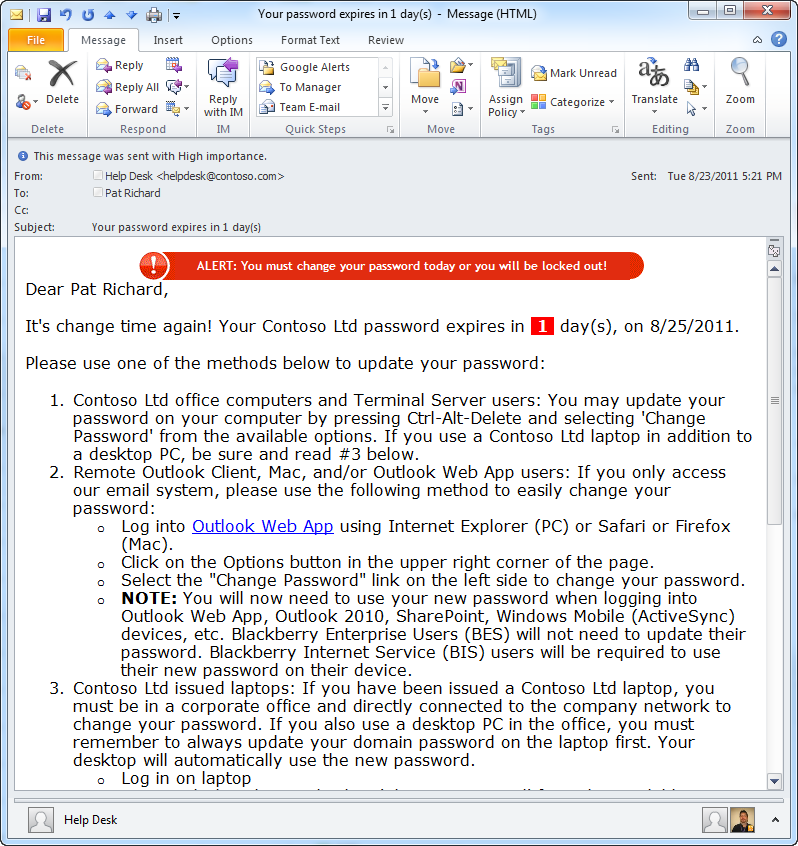
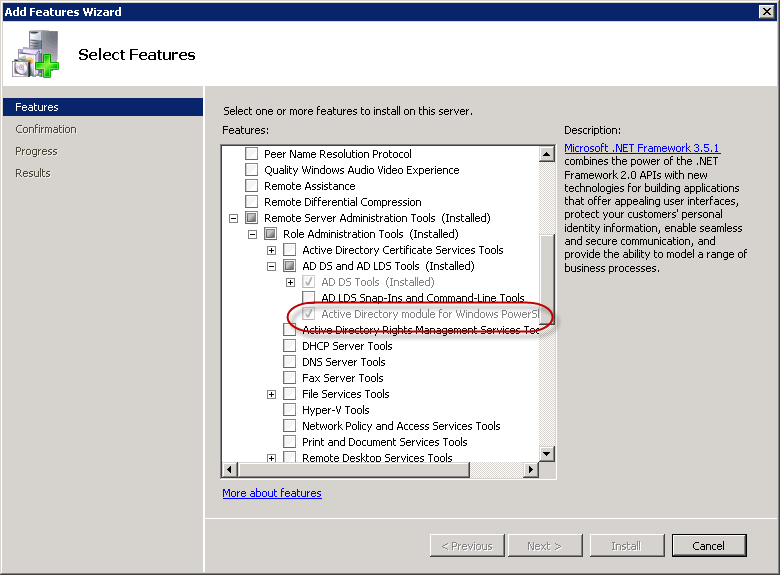
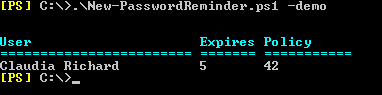








Follow Me