As you’ve probably heard, Microsoft recently released the first rollup package for Exchange 2010. Like the Exchange 2007 versions, installation on typical servers is fairly straightforward. However, when we get to Database Availability Group (DAG) servers, there are a few more steps involved. We’ll take a look at those steps here today.
When using DAGs, the idea is to provide a high availability solution. This can include having activated databases spread among 2 or more servers. This is a fabulous feature that is quite popular. But we have to take this into account when applying updates that will either stop services, or require a reboot. We’ll need to make sure there are no activated databases on the DAG server we’re installing the rollup on. To do this, we perform two steps: stop the server from activating any more databases, and take the activated databases and activate them (make them “live”) elsewhere. This will leave us with a DAG server that has no live mailbox connections, and thus, available for updating.
First, we’ll stop the current server from activating databases using some PowerShell. On the server you’re about to update, open Exchange Management Shell and run this:
Get-MailboxDatabaseCopyStatus -Server (hostname) | Suspend-MailboxDatabaseCopy -ActivationOnly -Confirm:$false
Note the “(hostname)”, which basically just says the local server – no need to put an actual server name there (OK, I’ll admit, I’m lazy). At this point, the server will continue to have databases kept up to date, but won’t activate any if another DAG member goes down. Now we perform a switchover, which takes all databases activated on this server and activates them on another DAG node instead. In this example, we’ll activate them on Ex2 using this:
Move-ActiveMailboxDatabase -Server (hostname) -ActivateOnServer Ex2
However, if this is a case where there are more than two nodes in the DAG, we could let the system automatically determine the best mailbox server to use by not specifying the -ActivateOnServer parameter, such as this:
Move-ActiveMailboxDatabase -Server (hostname)
In either case, enter “Y” at the prompt.
This can also be accomplished via the Exchange Management Console a couple of different ways. We can manually activate the individual databases on other DAG members. To do so, open EMC, and navigate to Organization Configuration>Mailbox. Find the database(s) that need to be activated on another server, right click, and choose Move Active Mailbox Database. Click Browse and pick the server you’d like to activate it on, as shown below, and click Move. When it’s done, click Finish. Do this for each of the databases currently activated on the server you want to update.
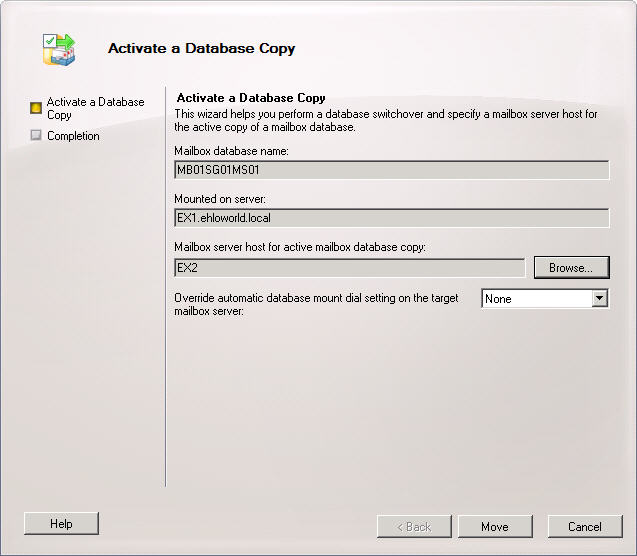
(click for larger image)
We can also do a full switchover, activating all databases on a single DAG server, or letting the wizard pick. To do so, in EMC, go to Server Configuration>Mailbox. Right click on the server you’re going to update, and choose Switchover Server. In the resulting box, as shown below, choose “Automatically choose a target server” to have Exchange pick the best server to activate a database on, or “Use the specified server as the target of the switchover” to manually pick a server (and then click browse and pick the server).
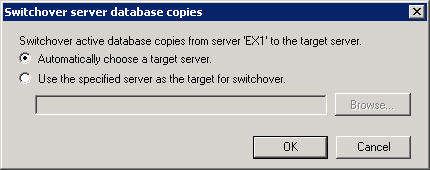
(click for larger image)
Click Ok, and the switchover will take place. When it’s finished, there is no confirmation that it’s done. You can look in EMC at Organization Configuration>Mailbox. On the Database Management tab, verify that all databases are mounted on a server other than the one you’re updating.
Once that’s finished, we install the rollup. There really isn’t much need to detail that here – just pick ‘next’ all of the way through. It will take some time to run. Click Finish when it’s done.
Once we’re sure the installation was successful, and all services are started, we enable the server to activate databases again using this:
Get-MailboxDatabaseCopyStatus -Server (hostname) | Resume-MailboxDatabaseCopy
This doesn’t activate databases right away – it just allows the server to do so if the activated copy on another DAG node (or the node itself) goes down.
Follow this same process for the remaining servers in your DAG. Disable activation, switchover, install the rollup, and resume activation.
Once all of the servers are updated, we need to make sure that each database is active on the correct server. Each database has a parameter called ActivationPreference that lists the order of preference that a database is activated on servers that hold a copy. This can be viewed in EMS by using
Get-MailboxDatabase | Select Name, ActivationPreference, Server
The Server field shows which server the database is currently activated on, as seen here:
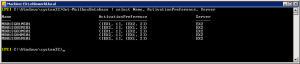
(click image for larger version)
You could use EMC to manually activate the databases back on the original server, or use the code or script below.
Paul Flaherty posted a couple of one liners that we’ll use here. First, we’ll activate the databases on the correct servers using this:
Get-MailboxDatabase | Sort Name | ForEach {$db=$_.Name; $xNow=$_.Server.Name ;$dbown=$_.ActivationPreference| Where {$_.Value -eq 1}; Write-Host $db "on" $xNow "Should be on" $dbOwn.Key -NoNewLine; If ( $xNow -ne $dbOwn.Key){Write-host " WRONG" -ForegroundColor Red; Move-ActiveMailboxDatabase $db -ActivateOnServer $dbOwn.Key -confirm:$False} Else {Write-Host " OK" -ForegroundColor Green}}
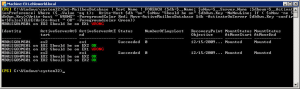
This will essentially look at each database, determine which server has the preference of ‘1’, and make sure the database is activated on that server.
(click image for larger version)
Then, we can verify that they are all activated correctly using another one liner from Paul:
Get-MailboxDatabase | Sort Name | ForEach {$db=$_.Name; $xNow=$_.Server.Name ;$dbown=$_.ActivationPreference| Where {$_.Value -eq 1}; Write-Host $db "on" $xNow "Should be on" $dbOwn.Key -NoNewLine; If ( $xNow -ne $dbOwn.Key){Write-host " WRONG" -ForegroundColor Red; } Else {Write-Host " OK" -ForegroundColor Green}}
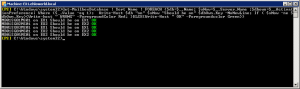
(click image for larger version)
At this point, we have the rollup installed on all DAG members, and the databases are activated on the correct server. We can also take a script written by Bhargav Shukla to verify which servers have which rollup(s) installed. This is helpful in an environment with a lot of servers to help validate that they are all at the same patch level.
Update: I’ve created a quick PowerShell script that will perform many of these tasks. I used the commands listed here, as well as some basic error handling. Thanks to the contributions of others listed here, it’s now much easier. Perform steps 1 and 2 before installing the update, and 3,4, and 5 after the update.
Installation
Execution Policy: Third-party PowerShell scripts may require that the PowerShell Execution Policy be set to either AllSigned, RemoteSigned, or Unrestricted. The default is Restricted, which prevents scripts – even code signed scripts – from running. For more information about setting your Execution Policy, see Using the Set-ExecutionPolicy Cmdlet.
Donations
I’ve never been one to really solicit donations for my work. My offerings are created because *I* need to solve a problem, and once I do, it makes sense to offer the results of my work to the public. I mean, let’s face it: I can’t be the only one with that particular issue, right? Quite often, to my surprise, I’m asked why I don’t have a “donate” button so people can donate a few bucks. I’ve never really put much thought into it. But those inquiries are coming more often now, so I’m yielding to them. If you’d like to donate, you can send a few bucks via PayPal at https://www.paypal.me/PatRichard. Money collected from that will go to the costs of my website (hosting and domain names), as well as to my home lab.
Download
DAG-InstallRollup.zip
Also – if you’re installing the rollup on servers that don’t have Internet access, take a look at Installing Exchange 2007 & 2010 rollups on servers that don’t have Internet access
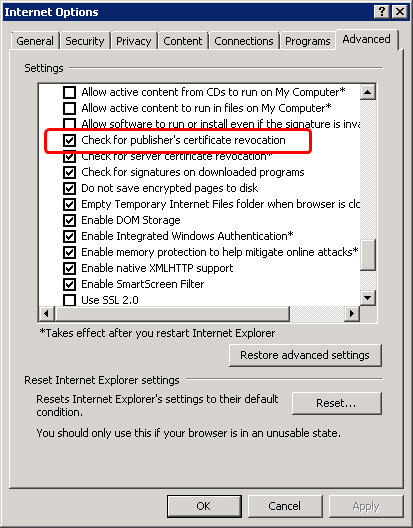

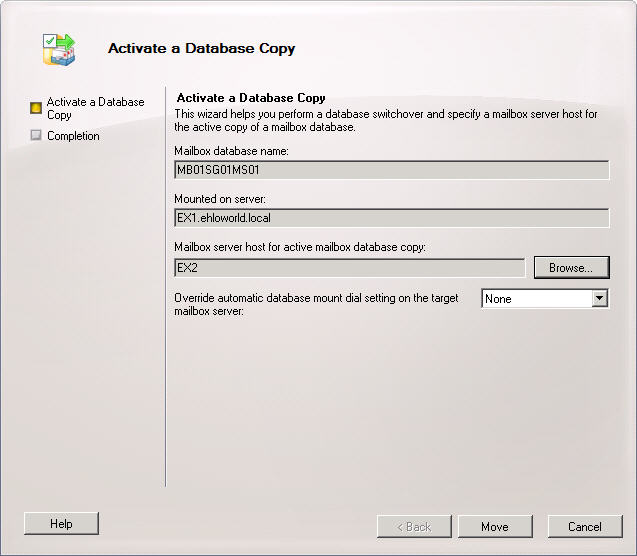
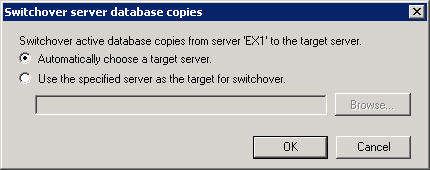
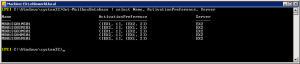
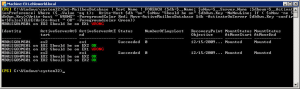
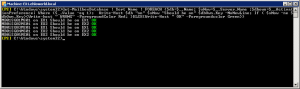
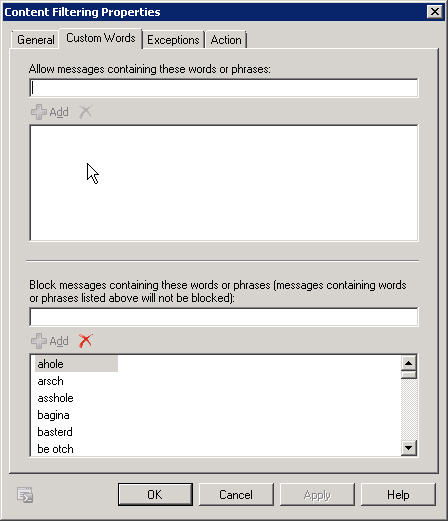




Follow Me