Customizing the Lync Meeting Page – Part II
In part I, I showed you how to change the logo for the meeting landing page. In this part, we’ll go through adding options to the page for various types of clients.
By default, when entering a meeting, a machine with the Lync client will open up and automatically join. But what if the person attending the meeting doesn’t have the Lync client? A machine without the Lync client will open a popup browser window and use Silverlight, but that doesn’t support all Lync features.
We can allow users with the OCS 2007 R2 legacy Communicator client to use that to join the meeting. We simply open Lync Management Shell and use the Set-CsWebServiceConfiguration cmdlet on our Front-End servers:
Set-CsWebServiceConfiguration -ShowJoinUsingLegacyClientLink $true
And the web page looks like this when opened:
We can also provide a link for attendees to download the Lync 2010 Attendee client, which provides a better client experience. We can do this by using the same cmdlet in Lync Management Shell, but with a different switch:
Set-CsWebServiceConfiguration -ShowDownloadCommunicatorAttendeeLink $true
Combining the two together allows all possible options:
Set-CsWebServiceConfiguration -ShowDownloadCommunicatorAttendeeLink $true -ShowJoinUsingLegacyClientLink $true
At this point, attendees can join the meeting with the OCS Communicator, Lync, Lync Attendee, or web browser clients. The user would see this (assuming no Lync client installed):
Combine that with the custom logo configuration from part 1, and we now have a much more personal and flexible Meet page.
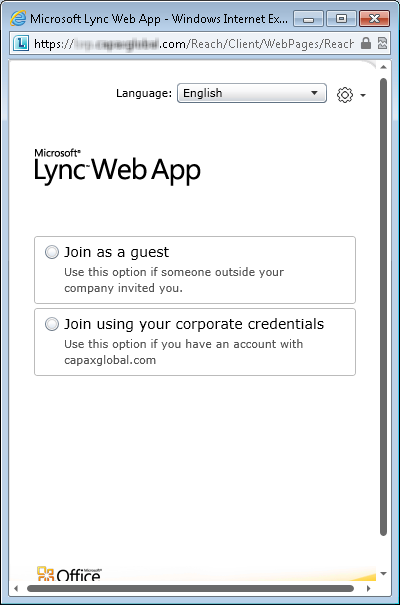

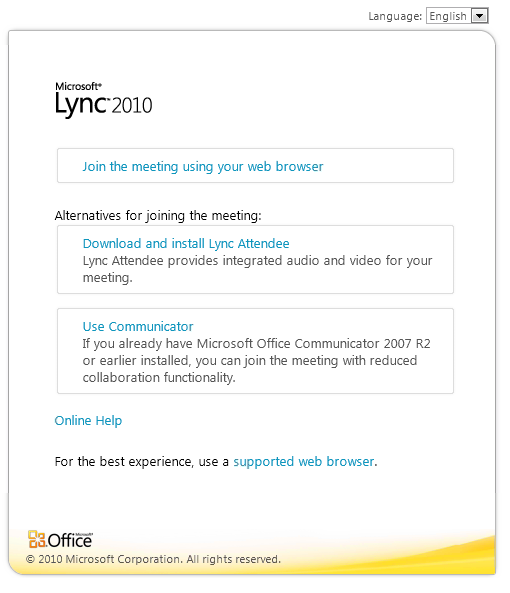









Thank you for the information. I was looking for information regarding users being able to Attend Lync Meetings, even though they have neither the MS Communicator 2007 or Lync 2010 Client installed. Heard that they can do so using Silverlight, but was not able to find any details on it. Thanks!
That’s what the Attendee client is for.
Thanks to your previous article (Customizing… -part I) I could insert a nice custom logo to my meeting landing page.
Now, is there a way to add the same logo to the different windows/webpages shown in the screenshots of this part II of your article. That would be great.
Thanks in advance !
BR
I’ll take a look.